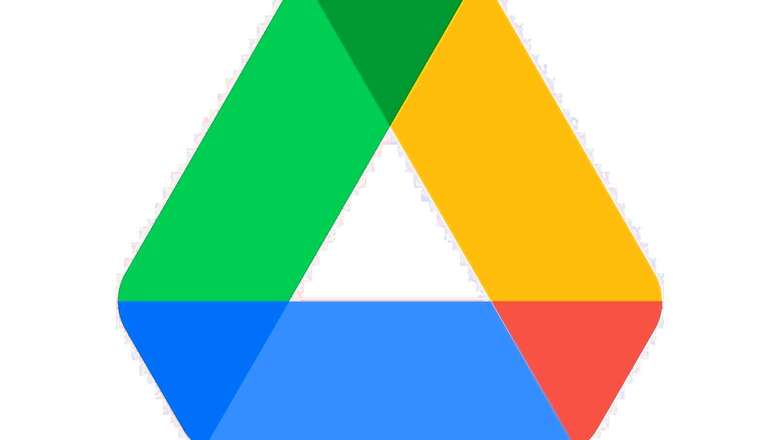
views
Gmail happens to be the most popular email service that has more than a billion users. Considering all the promotional emails that find their way into your inbox, chances are your Gmail could get cluttered real quick. With Google doing away with unlimited storage even for Photos, clearing up your Gmail account and deleting those thousands of unread emails could be problematic.
Every Google account gets 15GB of free storage that is allotted across Google Drive, Gmail, Google Photos and other Google services. Cleaning up your Gmail storage automatically helps you in getting more space for Google Photos. The following steps will help you know more about how to free up your Gmail storage space.
Deleting large Gmail attachments
The following steps will help you directly clear out large email attachments that you once received, but forgot to delete.
- Go to your Gmail account and type “has:attachment larger:10M” in the search bar
- In case you plan on getting rid of larger files, replace ’10’ with a higher number.
- Once Gmail displays the search results, select all emails that you don’t require and tap on the delete button.
- Once done selecting, go to Trash and empty your trash bin.
Clearing Google Drive and avoiding filled Gmail inboxes
To clear out items from your Google Drive inbox, simply open your Drive, select the ‘All files’ view from the left toolbar, and manually select and delete older files. For Gmail, it is important to unsubscribe from all unnecessary emails and delete the old ones. In case you have signed up on websites that send a lot of emails or newsletters, unsubscribe them.
- Open Gmail and select any email that you want to unsubscribe.
- Click on the Unsubscribe button that is located near the sender’s name.
- Once the pop-up window appears, click on Unsubscribe, which will confirm that you don’t want any more emails from the sender.
- There are times when you are redirected to the sender’s website where you could easily disable the email option.
For deleting all the old emails, simply type the sender’s name in the search bar that will show you all the emails in the inbox. You could now easily delete them without having to read each and every email.
Read all the Latest News, Breaking News and Assembly Elections Live Updates here.















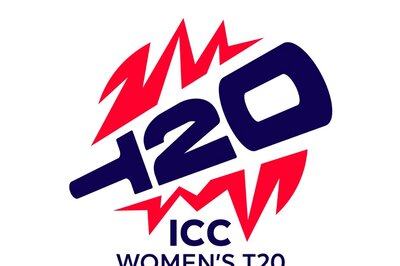




Comments
0 comment