
views
Contact your mobile carrier.
Make sure your carrier has Voicemail enabled. Voicemail is managed by your carrier, and most issues can be fixed with a simple phone call. Confirm that it isn't an issue on their end. If it isn't, continue to the next method.
Restart the Phone app.
Force-close the Phone app and open it again. To force-close an app, swipe up from the bottom of the screen (or double-press the Home button). Swipe up on the Phone app to close it.
Disable Call Forwarding.
Turn off Call Forwarding. This feature can direct calls to another linked device. To turn it off, do the following: Open Settings. Tap Phone. Tap Call Forwarding. Toggle off Call Forwarding.
Update your carrier settings.
Check for a carrier settings update on your iPhone. Generally, you'll be notified if there's an update available, but you can manually check to make sure you're up-to-date. Do the following: Make sure you're connected to Wi-Fi. Go to Settings. Tap General. Tap About. Follow the on-screen instructions to update. If you don't see instructions, your carrier settings are up-to-date.
Disable and enable Cellular.
Toggle Cellular on and off. If your cellular line is enabled, you can try turning it off and on again. Do the following: Open Settings. Tap Cellular. Toggle off Cellular Data. Toggle on Cellular Data.
Restart your Wi-Fi connection.
Disable Wi-Fi and turn it on again. This can be done in your settings or Control Center. Open the Control Center, tap the Wi-Fi icon until it turns grey. Then, tap it again to turn it on.
Restart your iPhone.
Restart your device. A quick restart can fix common issues. Do the following: On iPhones without a Home button, press and hold the Power button and Volume Up button until the Power slider appears. On iPhones with a Home button, press and hold the side button until the slider appears. Slide the slider with your finger and wait for your iPhone to turn off. Wait 30 seconds, and then turn it back on.
Update your iPhone.
Make sure your iPhone is updated. Software updates include the latest bug fixes, so be sure your device is up-to-date. Do the following: Go to Settings. Tap General. Tap Software Update. Tap Download and Install.












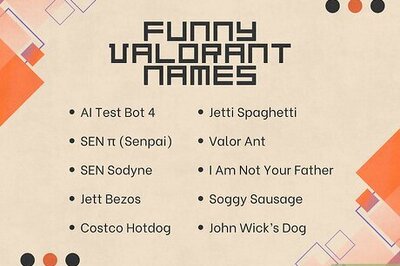





Comments
0 comment