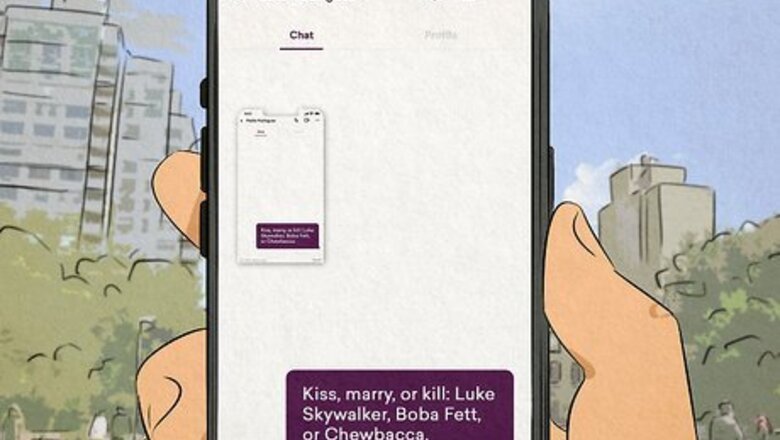
views
- Hinge does not notify for screenshots of profiles or chat conversations.
- Always exercise caution and consider a user's right to privacy before screenshotting on Hinge.
- Screenshot on Hinge just as you normally would on your Android or iPhone.
Does Hinge notify for screenshots?
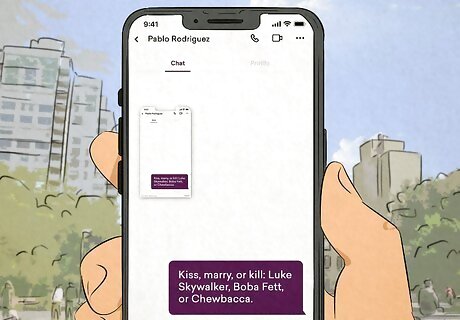
Hinge does not notify a user when their profile or message has been screenshotted. Feel free to take as many screenshots as you would like of other people's profiles. They will not receive a notification from Hinge informing them of your screenshot. So go ahead—send that screenshot of your Hinge crush to a friend to see if they think you should pursue a conversation. It's a good idea to consider the Hinge user's privacy when capturing screenshots of their profile. Avoid sharing the screenshot publicly, at least not without blurring or blocking the user's name or photo. Sharing screenshots of your chat with friends can be a valid way to receive advice or feedback on what you should say next. If you feel you are being harassed or threatened via chat on Hinge, screenshots may be helpful in filing a report against that user.
How to Screenshot on Hinge
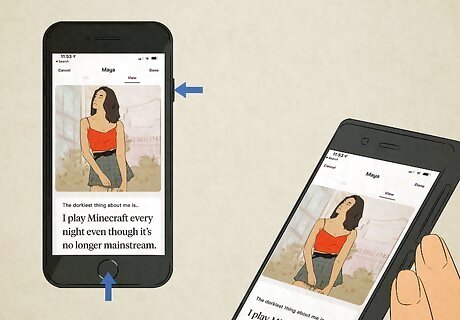
Use your Android or iPhone's built-in screenshot option. You can screenshot profiles and chats on Hinge just as you would anything else on your mobile device: Android: Press and hold the Volume and Power Down buttons simultaneously. Some Samsung Galaxy models have a Home button. These phones require you to press the Home and Power buttons simultaneously to take a screenshot. iOS: Press the Side and Volume Up buttons simultaneously. iPhone SE models use the Home button to screenshot instead. Hold down the Home button and either the Top or Side button, depending on the model you own.












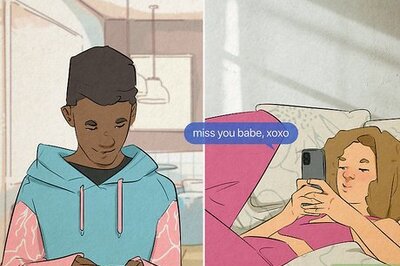
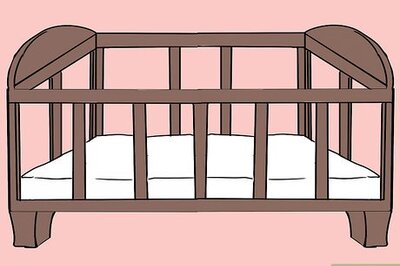


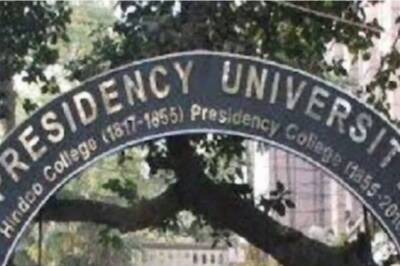


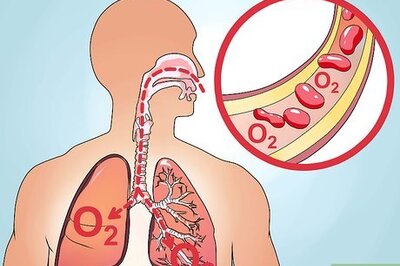
Comments
0 comment