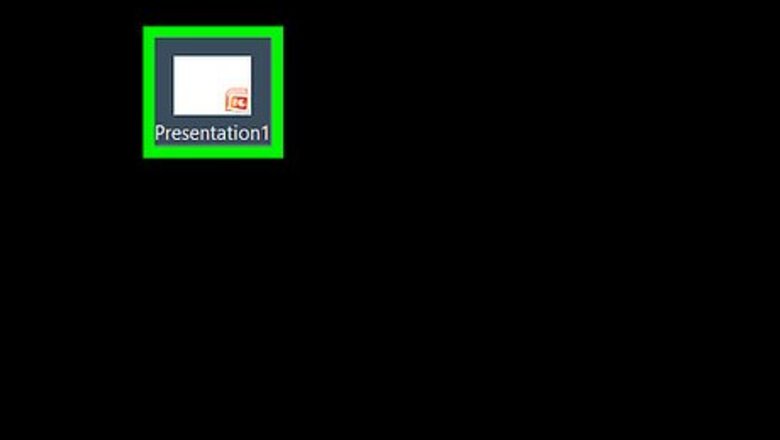
views
On Mac
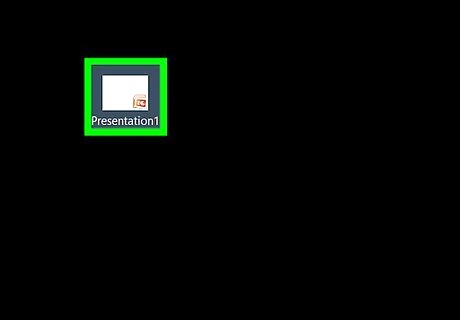
Double-click your PowerPoint presentation if it isn't open. This will open the presentation in your Mac's PowerPoint program.

Click the space between two slides in the sidebar. The sidebar in the left side of the PowerPoint window shows a summary of each slide in your presentation; clicking the space between two slides will mark that space as the point to which you add your new slide.
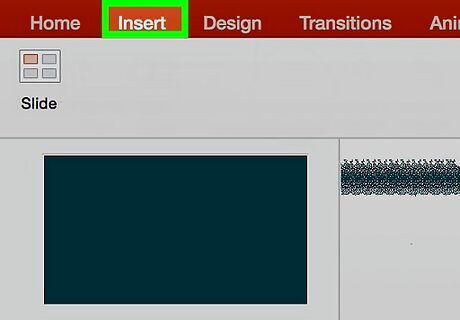
Click Insert. This tab is in the top-left side of your Mac's screen.
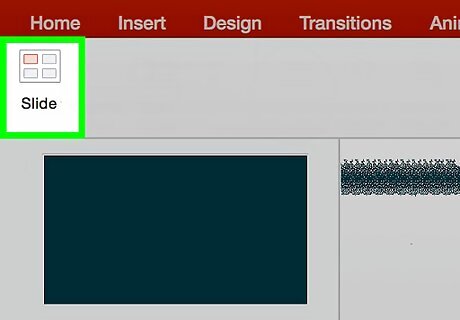
Click New Slide. It's in the drop-down menu below the Insert tab. Doing so will insert a new slide into the PowerPoint presentation. If you decide to reposition your slide, you can click and drag it up or down in the sidebar to do so.
On PC
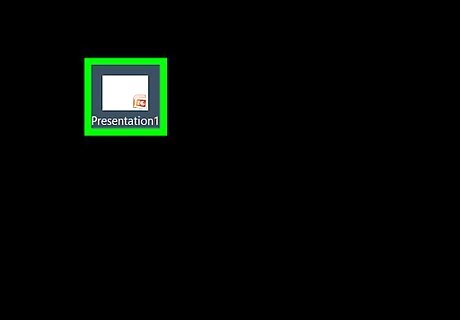
Open your PowerPoint presentation if it isn't open. To do so, you can double-click the file itself, or you can open the PowerPoint program and then select the file name from the list of recent documents.
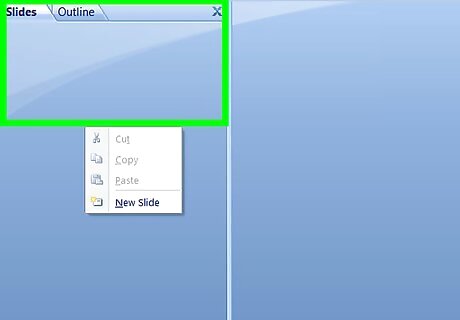
Right-click a space between two slides in the sidebar. These should be two slides between which you wish to add your slide. Right-clicking here will invoke a drop-down menu.
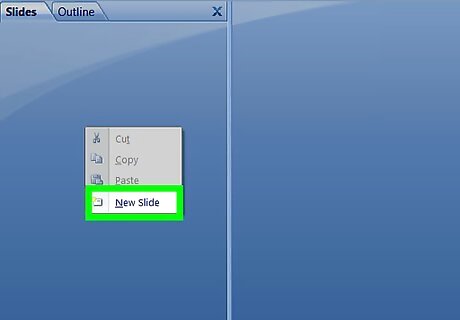
Click New Slide. It's toward the bottom of the drop-down menu. A new slide icon will appear in the area you selected between the two slides. You can click and drag your slide in the sidebar to reposition it in the presentation's order.














Comments
0 comment