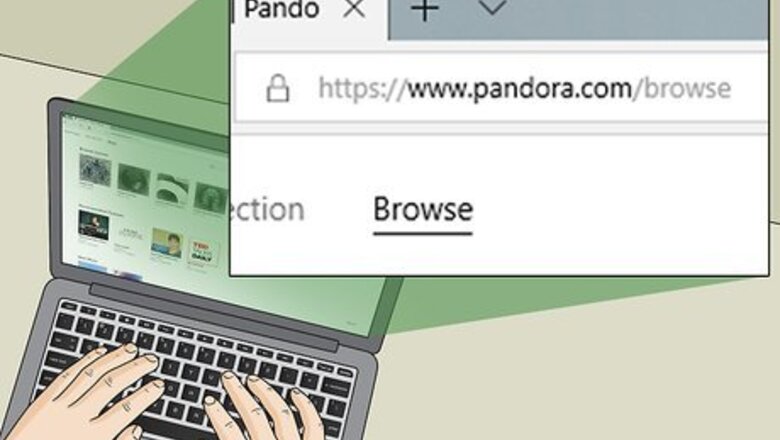
views
Via Pandora's Website
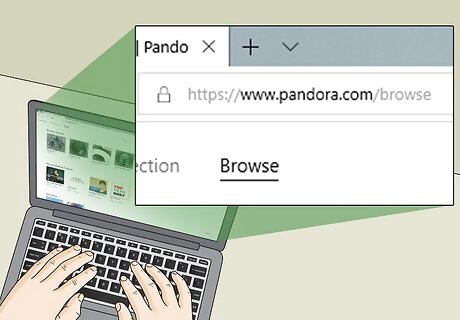
Open Pandora. Go to https://www.pandora.com/ in your computer's web browser. If you're logged into your Pandora account, doing so will open the Pandora website with your account name (or email address) in the upper-right corner of the page. If you aren't signed into your Pandora account, click Log In in the upper-right corner, then enter your email address and password and click Log In. Remember, this method will only work if you signed up for Pandora on your computer via the Pandora website.
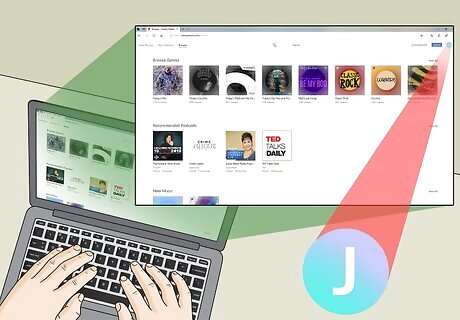
Click your profile icon. It's in the upper-right corner of the page. A drop-down menu will appear. You may also see your name or your email address here.
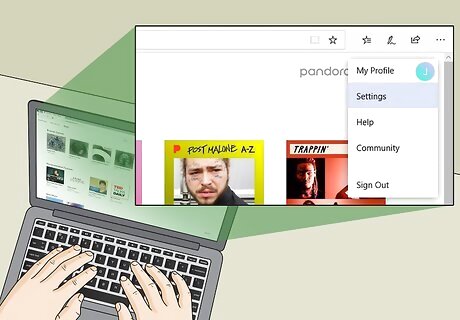
Click Settings. This option is in the drop-down menu. Doing so opens your account's Settings page.
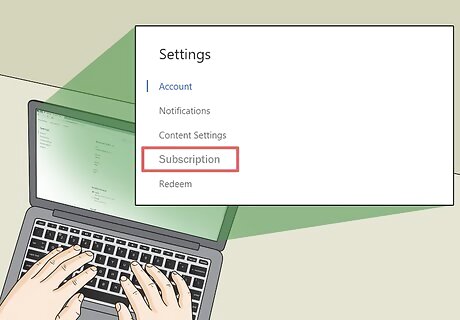
Click Subscription. You'll find this option on the left side of the page.
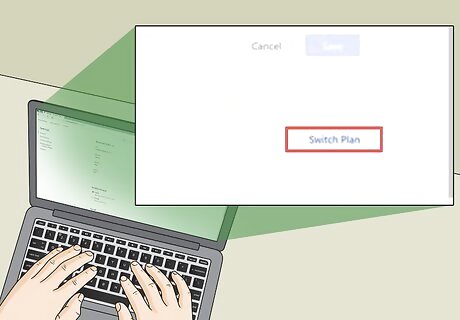
Click Switch Plans. Doing so opens your Pandora subscription information.
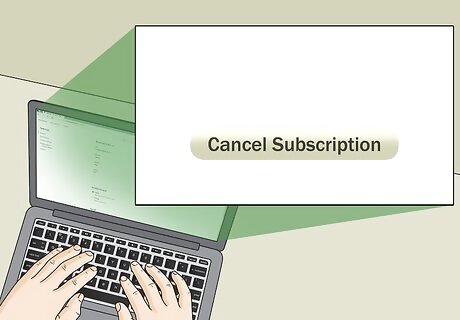
Click Cancel Subscription. It's near the bottom of the page; depending on your browser, you may have to scroll down to see it. If you don't see this option, you probably signed up for Pandora from a different platform (e.g., on a smartphone or through Amazon). You'll need to use that platform to cancel Pandora.
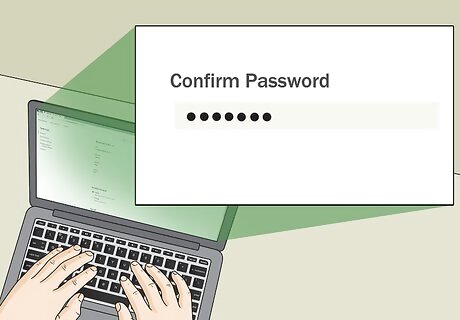
Enter your password when prompted. This is the password that you use to log into Pandora.
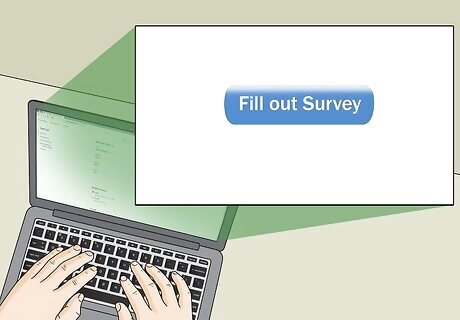
Follow any additional on-screen instructions to confirm. Usually, entering your password in the previous step will confirm that you want to cancel your Pandora account, but if you're prompted to fill out a survey or click additional options, do so to complete the account cancellation process. Your Pandora subscription will remain active until the end of the current billing cycle.
Via Apple ID on iPhone

Open your iPhone's iPhone Settings App Icon Settings. Tap the Settings app icon, which resembles a grey box with gears, to do so.
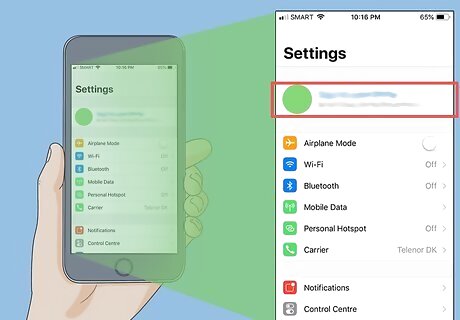
Tap your Apple ID. It's the top item on the Settings page.
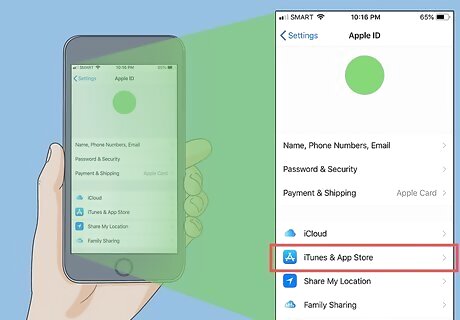
Tap iTunes & App Store. You'll find this option near the middle of the page.
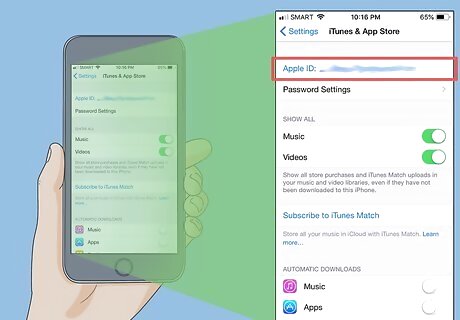
Tap your Apple ID. It's at the top of the "iTunes & App Store" page. Doing so prompts a pop-up menu.
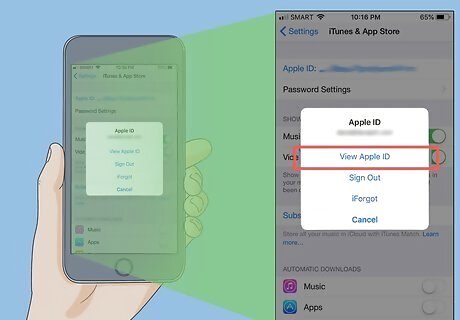
Tap View Apple ID. It's in the pop-up menu.
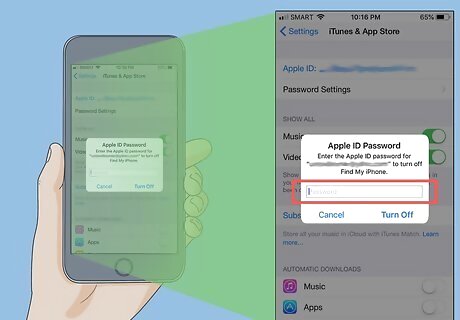
Enter your Apple ID password or Touch ID when prompted. Type in the password that you use to log into your Apple ID account, or scan your Touch ID fingerprint. This will open the Apple ID page.
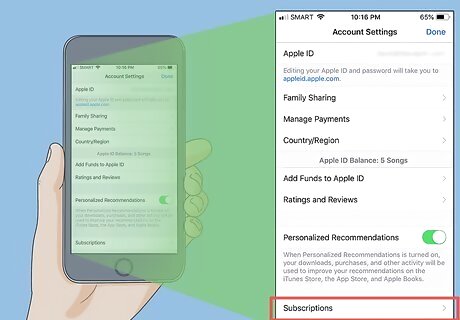
Tap Subscriptions. You'll find this option near the bottom of the page; on some iPhones, you may first have to scroll down to see it.
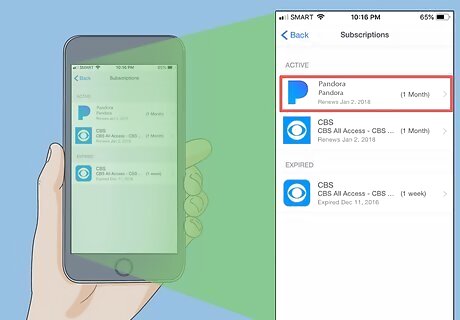
Select the Pandora subscription. Doing so opens the Pandora subscription's page.
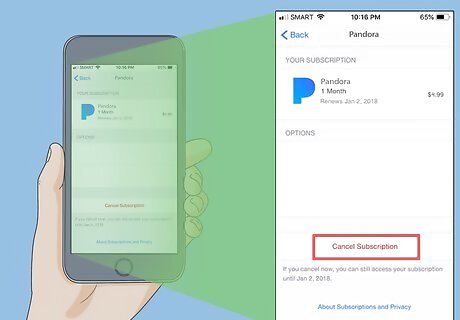
Tap Cancel Subscription. It's near the bottom of the page.
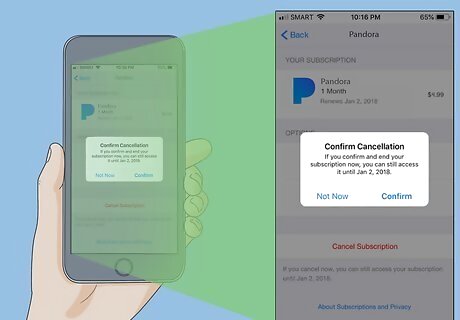
Follow any on-screen instructions to confirm. Once you've confirmed that you want to cancel your Pandora subscription, your billing will not renew during the next cycle. Your Pandora subscription will remain active until the end of the current billing cycle.
Via Google Play on Android
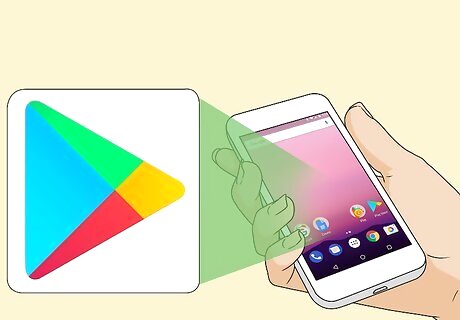
Open your Android's Android Google Play Google Play Store. Tap the Google Play Store app icon, which resembles a multicolored triangle.
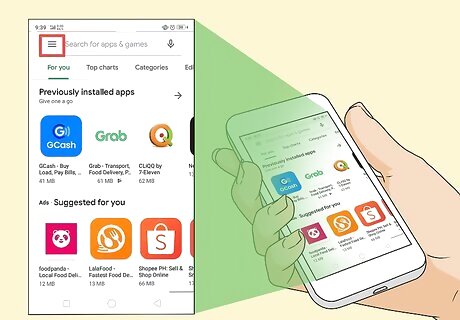
Tap ☰. It's in the top-left corner of the screen. Doing so prompts a pop-out menu.
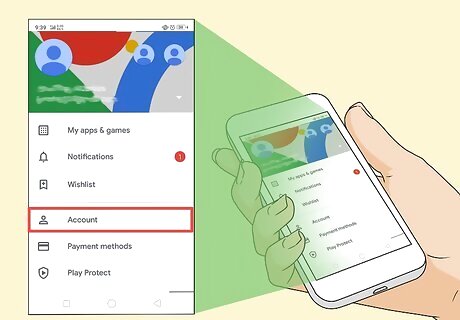
Tap Account. You'll find this option in the pop-out menu, though you may first have to scroll down through the pop-out menu.
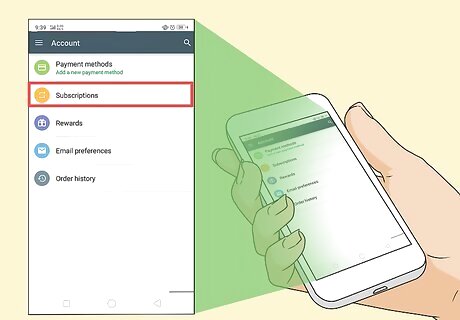
Tap Subscriptions. It's on the "Account" page. This will open a list of your current subscriptions, including Pandora.
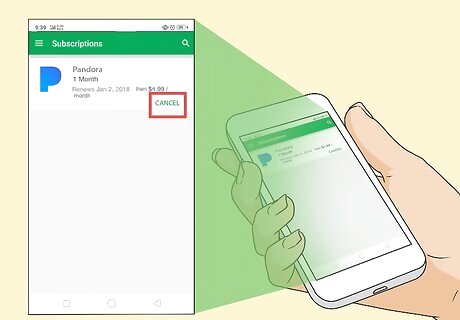
Tap CANCEL. It's below the "Pandora" or "Pandora Music" heading.
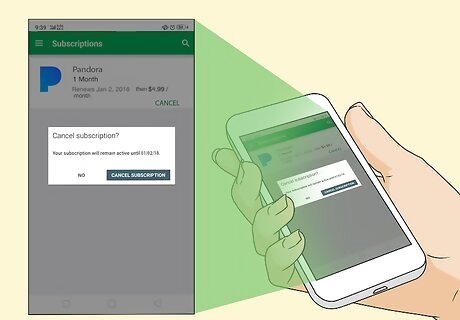
Follow any on-screen instructions to confirm. Once you've completed the cancellation process, Pandora will no longer automatically renew your subscription at the start of the next billing cycle. Your Pandora subscription will remain active until the end of the current billing cycle.
Via Amazon on Kindle Fire

Open the Apps page. You'll find this tab on the Home Screen.
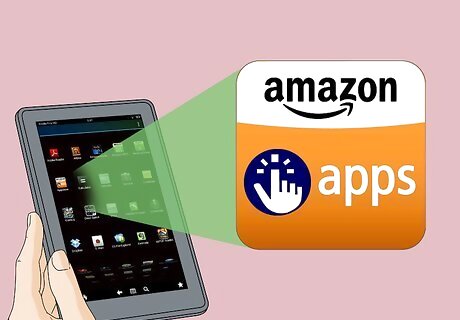
Tap Store. It's on the Apps page, though you may have to scroll down in order to find it. Doing so opens the Kindle Fire Store app.
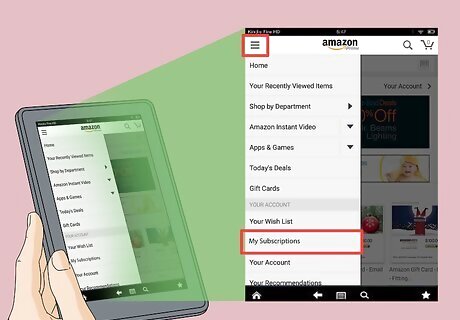
Tap My Subscriptions. This option is in the Store menu. You may first have to tap ⋮ on this page to find My Subscriptions.
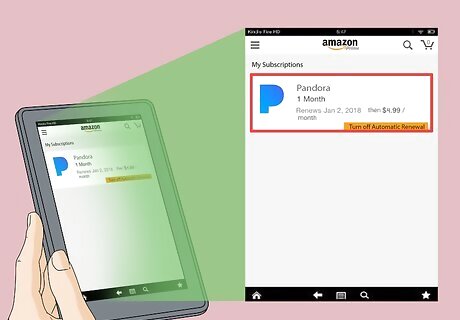
Tap Pandora. You'll find it in the list of current subscriptions.
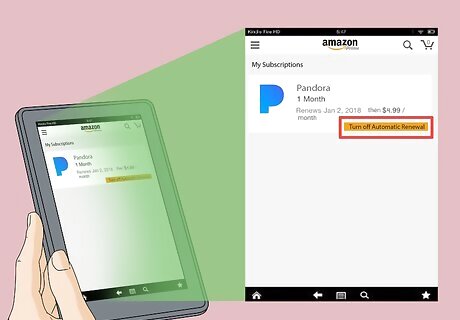
Turn off automatic renewal. Tap the colored "Auto-renewal" switch to disable automatic subscription renewal for Pandora.
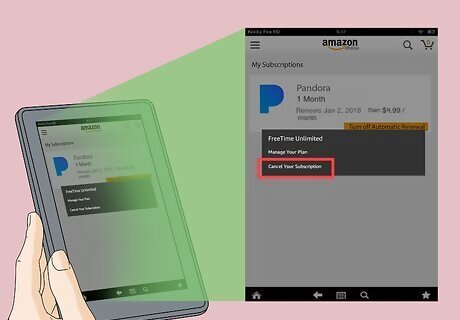
Follow any additional on-screen instructions to confirm. Once you've completed the cancellation process, your Pandora subscription will no longer automatically renew. Your Pandora subscription will remain active until the end of the current billing cycle.
Via Roku
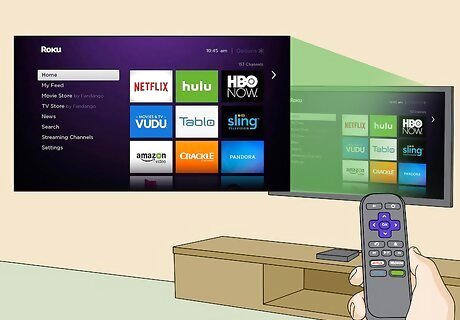
Open your Roku player's Home screen. Press the house-shaped Home button on your Roku's remote to do so.
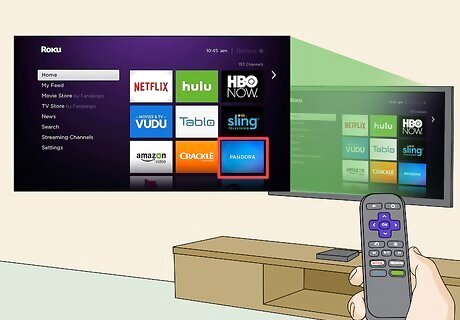
Find the Pandora channel. It should be on your Roku player's Home screen, though you'll likely have to scroll to find it. You don't need to open the Pandora channel in order to cancel your subscription.
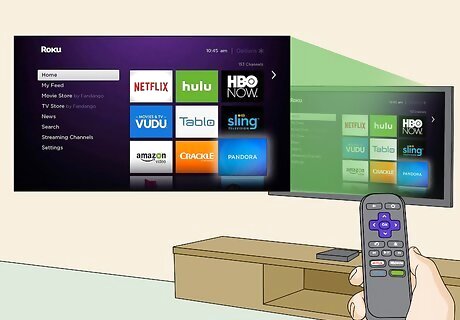
Select the Pandora channel. Use your Roku's remote to highlight (not open) the Pandora channel.
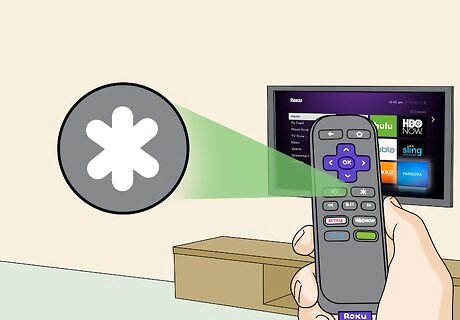
Press the star-shaped "Options" button. It's on your Roku's remote. This will bring up a menu.
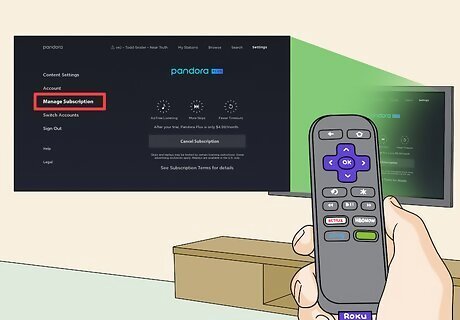
Select Manage subscription. Doing so opens your Pandora subscription's information.
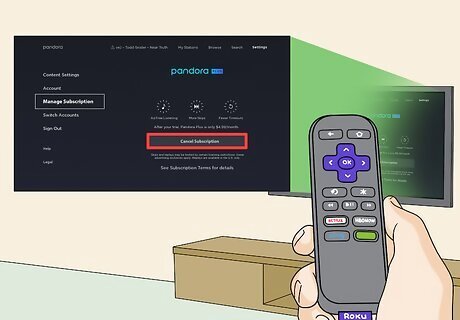
Select Cancel subscription. It's near the bottom of the information window.
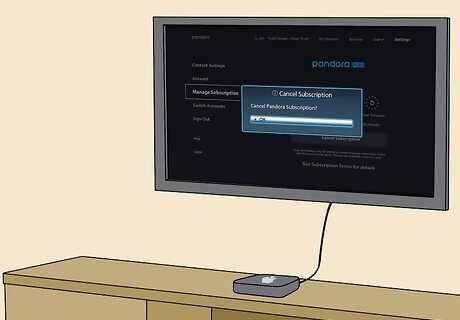
Follow any additional on-screen instructions. You'll likely be prompted to choose whether or not you want to keep the channel on your Roku until your billing cycle expires, and you may have to enter your Pandora password. Once you've completed these steps, your Pandora subscription will be cancelled. Your Pandora subscription will remain active until the end of the current billing cycle.


















Comments
0 comment