
views
Using an iPhone or iPad
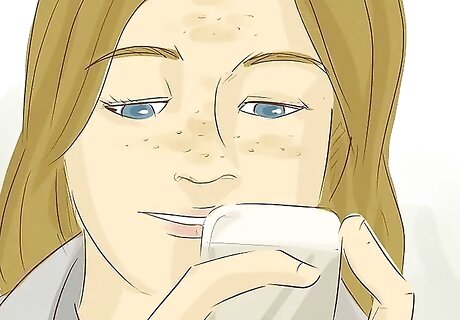
Back up your iCloud data. If you are storing more than 5GB worth of data in your iCloud account, you will need to back up anything you don't want to lose. You will still have access to all your data after downgrading until the next billing cycle. To back up your data, do the following: Go to https://privacy.apple.com/ and sign in to your iCloud account. You can do this on a computer, phone, or tablet, as long as you have enough free storage to transfer all the data. Click Request a copy of your data. Tick the box next to the data that you would like to download, or click Select all. Click Continue. Choose a maximum file size and click Complete request. Check the inbox for your primary Apple ID email address. You will be sent instructions for downloading your data. Note that it can take up to 7 days for Apple to prepare your data and send the email.
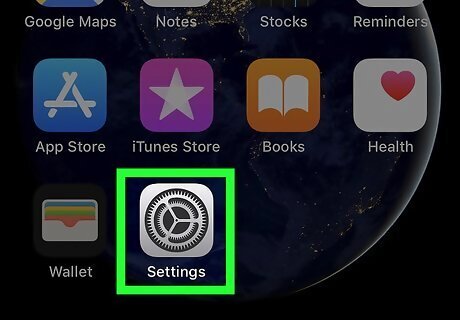
Open the Settings iPhone Settings App Icon app on your iPhone or iPad. Look for the gray settings icon on your home screen.
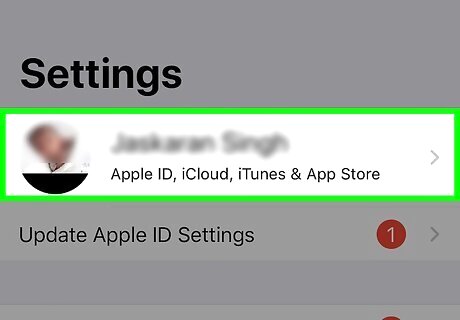
Tap on your name. It's at the top of the screen.
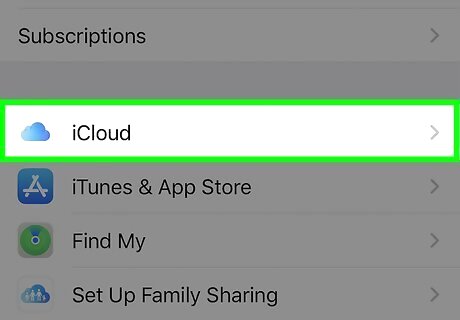
Tap iCloud. It's in the middle with a blue cloud icon.
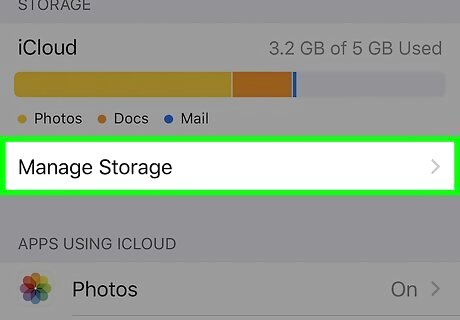
Tap Manage Storage or iCloud Storage. On older iOS versions, tap on the storage bar first, then tap Manage Storage.
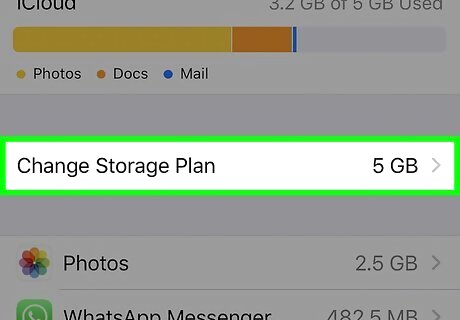
Tap Change Storage Plan. It's near the top in blue text.
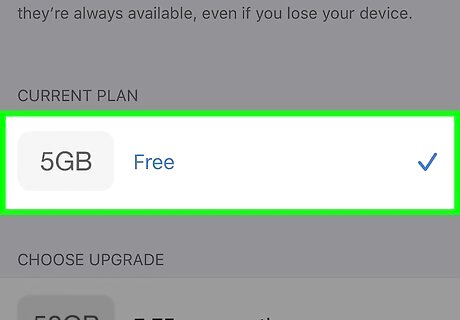
Select the free plan. It says 5GB next to it. You could also choose to downgrade to a less expensive plan if you are on a higher tier.
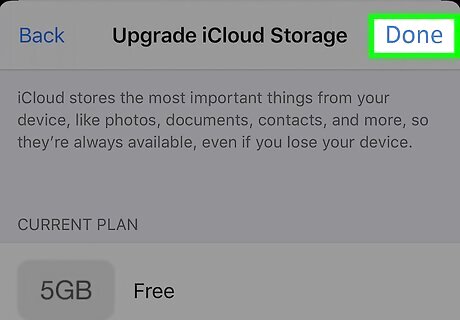
Tap Done. This is in the top right.
Using a Mac
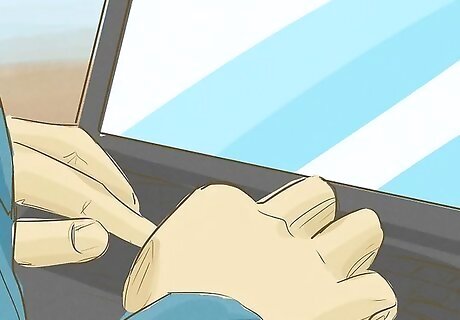
Back up your iCloud data. If you are storing more than 5GB worth of data in your iCloud account, you will need to back up anything you don't want to lose. You will still have access to all your data after downgrading until the next billing cycle. To back up your data, do the following: Go to https://privacy.apple.com/ and sign in to your iCloud account. You can do this on a computer, phone, or tablet, as long as you have enough free storage to transfer all the data. Click Request a copy of your data. Tick the box next to the data that you would like to download, or click Select all. Click Continue. Choose a maximum file size and click Complete request. Check the inbox for your primary Apple ID email address. You will be sent instructions for downloading your data. Note that it can take up to 7 days for Apple to prepare your data and send the email.
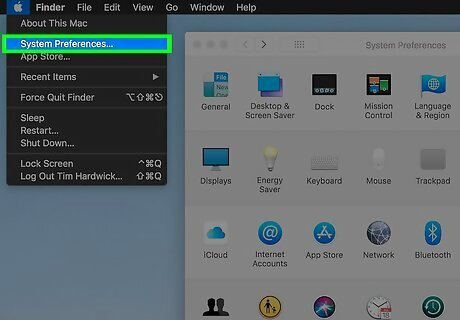
Go to System Preferences on your Mac. Click the Apple icon and select System Preferences.
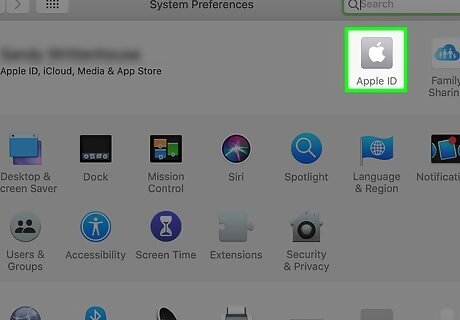
Click Apple ID. You can skip this step if you are on macOS Mojave or earlier.
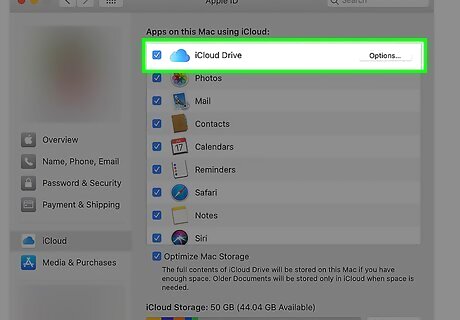
Click iCloud. It's indicated with a cloud icon.
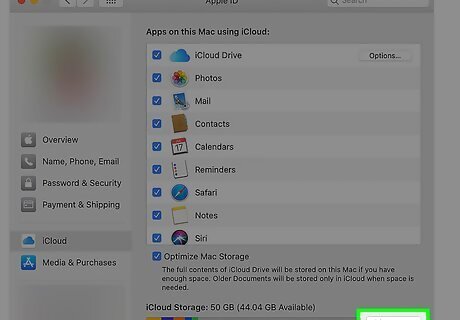
Click Manage. This is in the bottom right.
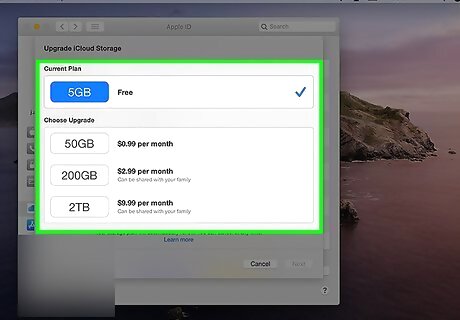
Click Change Storage Plan. This is in the top right.
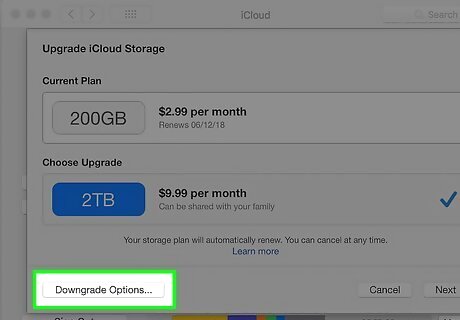
Click Downgrade Options. This is in the bottom left.
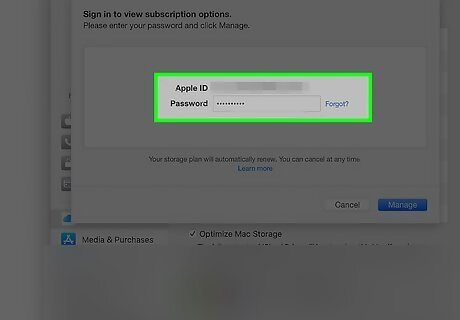
Verify your account. Type in your Apple password and click Manage.
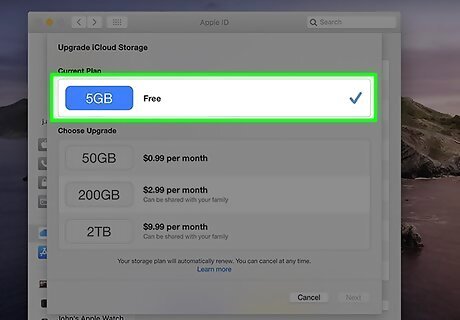
Select the free plan. It says 5GB next to it. You could also choose to downgrade to a less expensive plan if you are on a higher tier.
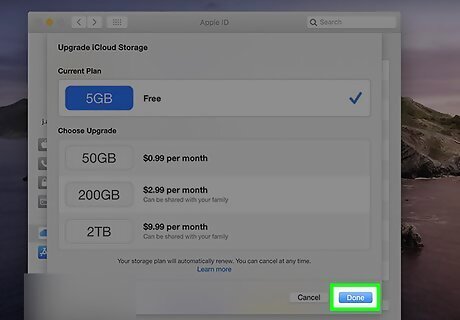
Click Done. This is in the bottom right.
Using a Windows PC

Back up your iCloud data. If you are storing more than 5GB worth of data in your iCloud account, you will need to back up anything you don't want to lose. You will still have access to all your data after downgrading until the next billing cycle. To back up your data, do the following: Go to https://privacy.apple.com/ and sign in to your iCloud account. You can do this on a computer, phone, or tablet, as long as you have enough free storage to transfer all the data. Click Request a copy of your data. Tick the box next to the data that you would like to download, or click Select all. Click Continue. Choose a maximum file size and click Complete request. Check the inbox for your primary Apple ID email address. You will be sent instructions for downloading your data. Note that it can take up to 7 days for Apple to prepare your data and send the email.
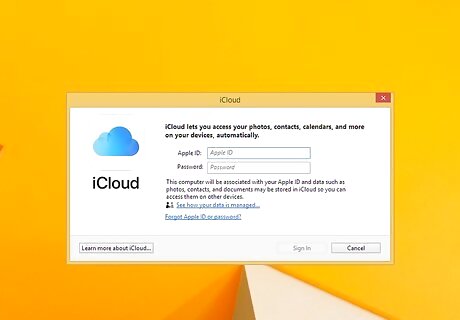
Launch iCloud for Windows. Look for the blue cloud icon on your desktop or taskbar, or search for it using the search icon. If you do not have it, download it here: https://support.apple.com/en-nz/HT204283. Follow these instructions to set it up (Method 2).
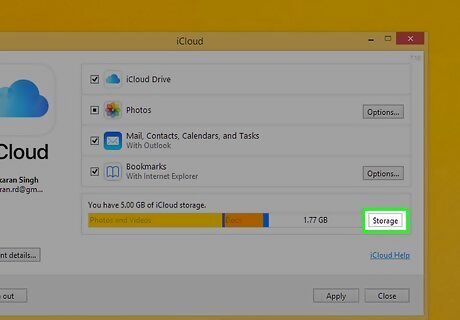
Click Storage. This is near the bottom next to a colorful graph.
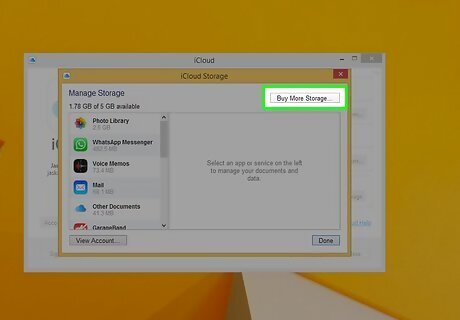
Click Change Storage Plan. This is in the top right.
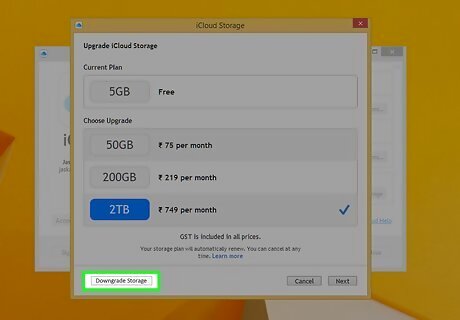
Click Downgrade Options. This is in the bottom left.
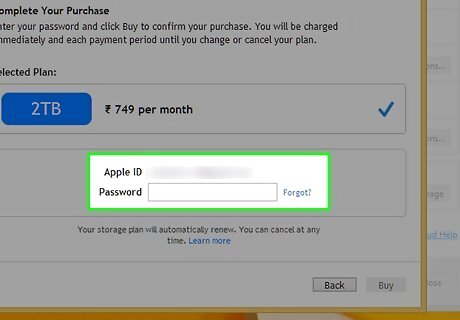
Verify your account. Type in your Apple password and click Manage.
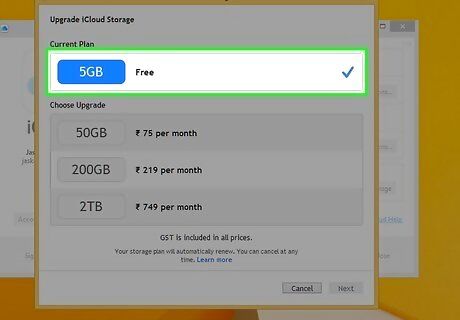
Select the free plan. It says 5GB next to it. You could also choose to downgrade to a less expensive plan if you are on a higher tier.
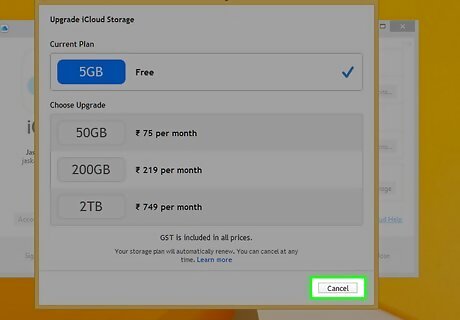
Click Done.













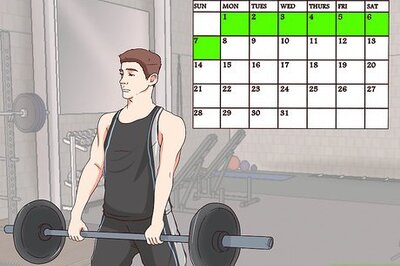




Comments
0 comment