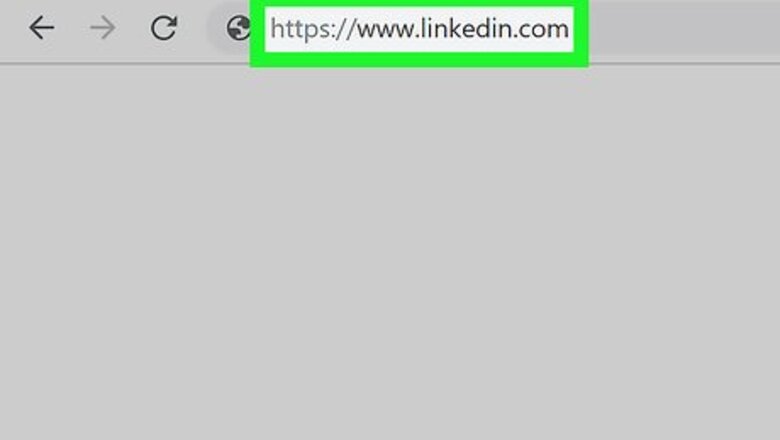
views
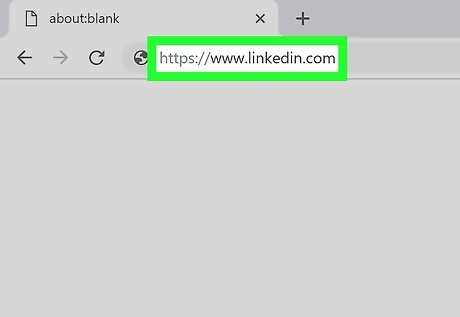
Go to your LinkedIn. You can go to https://www.linkedin.com/feed/ in your web browser to get there. Log in if prompted.
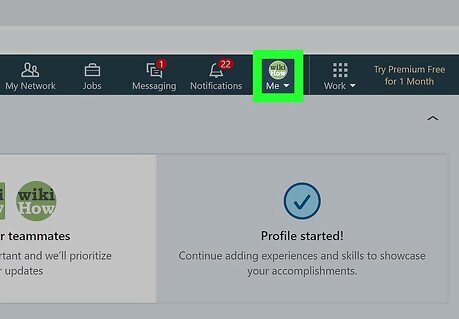
Click the Me icon at the top of the page. You'll see it's also with your profile image. A menu will dropdown.
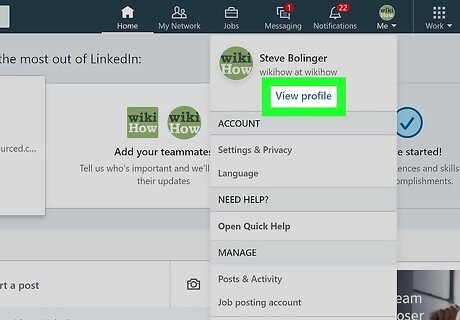
Click View Profile. This is usually in blue text.
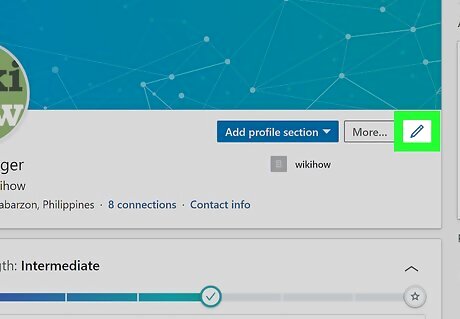
Click the edit icon of a pencil Android 7 Edit in the introduction card. You'll see this to the right of your name. A window called "Edit Intro" will pop up.
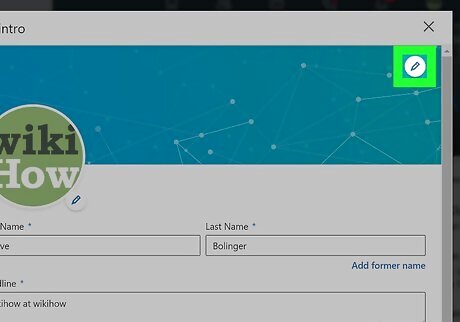
Click the edit icon of a pencil Android 7 Edit on the cover image. This will open your file browser so you can pick a photo to add. The recommended size for the image is 1584px wide and 396px high. Supported file formats are JPG, and PNG. If you already have an image loaded, you have the options to reposition the photo, delete it, or change to a new photo.
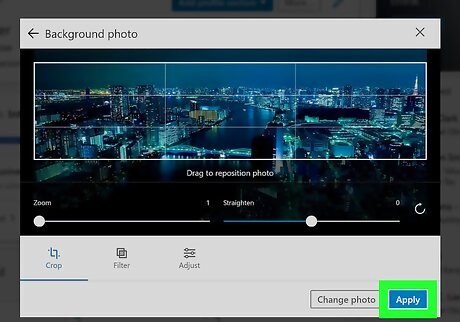
Click Apply and Save. This ensures you save the changes you made and applies the new background to your introduction card. If you can't upload your photo, make sure the file is under the maximum 8mb and is either PNG, or JPG.




















Comments
0 comment