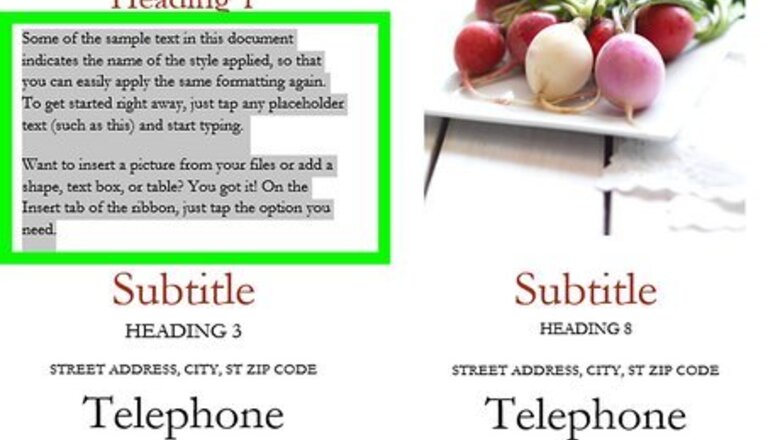
views
- Highlight the text and press Ctrl + C (PC) or Cmd + C (Mac) to copy.
- Click the place you want to paste the text.
- Press Ctrl + V (PC) or Cmd + V (Mac) to paste.
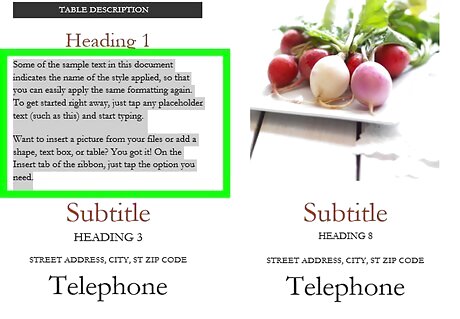
Highlight the text you want to copy. You can highlight words, sentences, paragraphs, or other blocks of text by left-clicking and dragging your mouse pointer over the text.
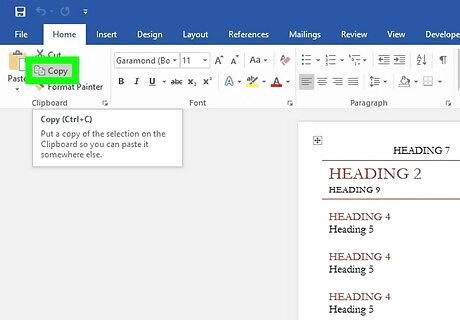
Right-click the text and select Copy. Alternatively, you can click Copy on the Home tab. This copies the text to your clipboard. Instead of right-clicking the text or clicking Copy, you can also press Ctrl + C (PC) or Cmd + C (Mac) at the same time.
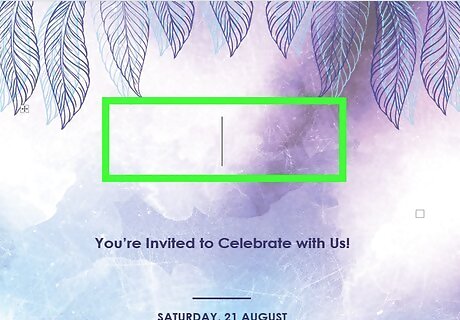
Click the location where you want to paste the text. This can be anywhere in your Word document. You can even open a second Word document and paste the text there.
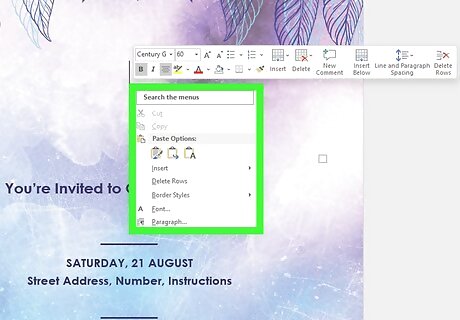
Right-click the location where you want to paste the copied text. A menu will appear with several options. You'll see a few different icons under "Paste options" on the menu. If you just want to quickly insert the text at the desired location, press Ctrl + V' to paste instead.
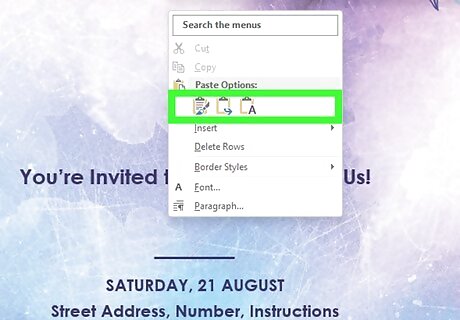
Select a paste option. You can now select the paste option that works best for you: Keep source formatting (the clipboard with a paintbrush): This option pastes the selected text with its original formatting. So, if the text was bold, used a different font, or was a different color than the region into which you're pasting it, the text will retain its original features. Merge formatting (the clipboard with an arrow): This option makes the selected text blend seamlessly with existing text while keeping basic formatting changes like bold and italics. Picture (the clipboard with a photo): This converts the copied text into an image and pastes it as such. Keep text only (the clipboard with an "A"): This option strips all formatting from the original copied text and applies the new section's formatting instead.
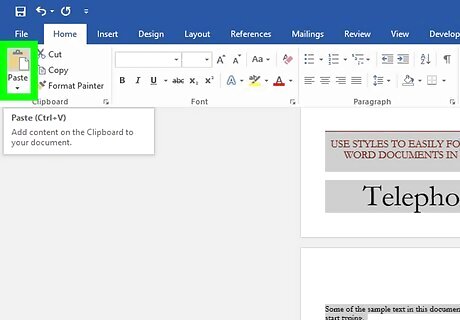
Paste the word(s). Go to the part of your document where you want to place the text(s) that you’ve copied and then click on it. Right-click, and choose “Paste” from the options that appear.














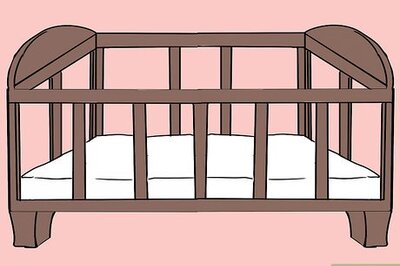
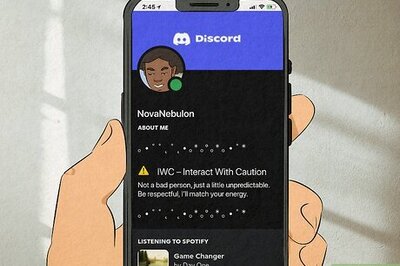
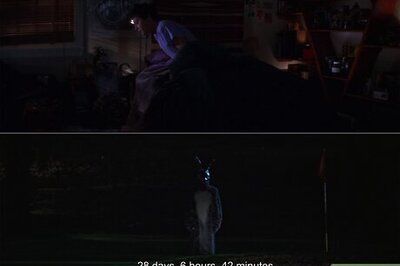


Comments
0 comment