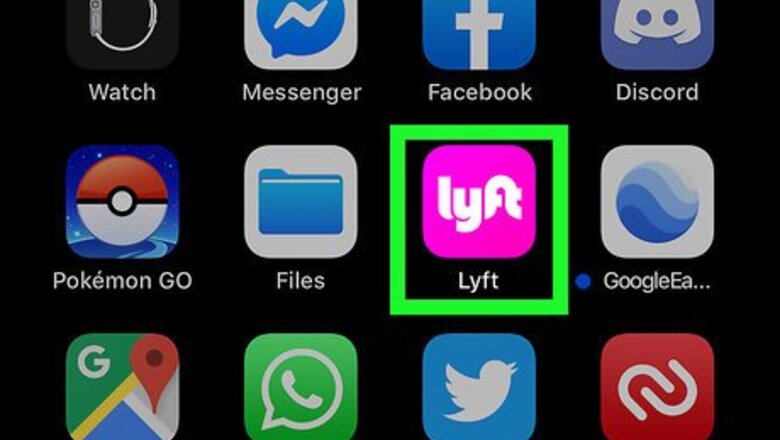
views
Using the Lyft Mobile App
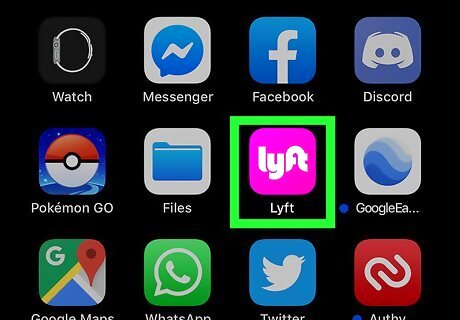
Open the Lyft app on your phone or tablet. It's the pink icon that says "lyft" in white letters. You'll usually find it on the home screen, in the app drawer, or by searching. Although Lyft will deactivate your account when you use this method, the company may retain the details from your profile in accordance with their Terms of Service. This means that if you sign back up later, your previous rides, ratings, and profile information will be linked to your new account.
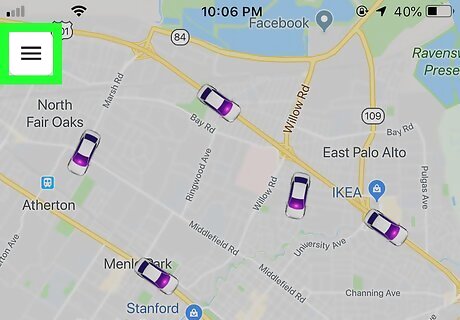
Tap the ☰ menu. It's the three horizontal lines at the top-left corner of the screen. A menu will expand on the left.
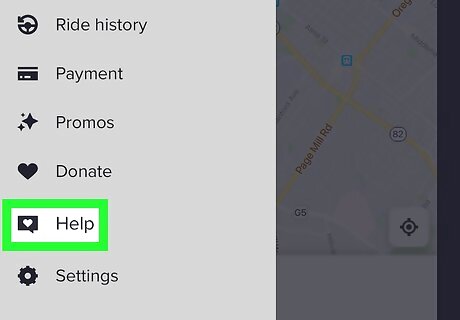
Tap Help. It's at the bottom of the menu.
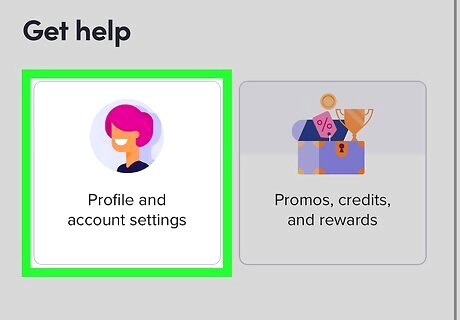
Scroll down and tap Profile and account settings. It's the icon with a pink-haired person's head and shoulders.
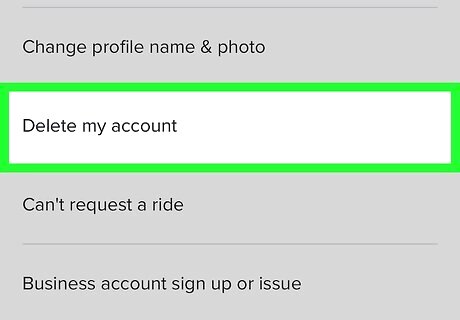
Tap Delete my account. It's toward the bottom of the page. You'll see a message that says "We're sad to see you go!"
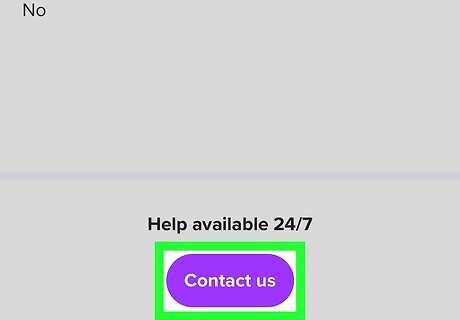
Scroll down and tap the purple Contact us button. It's at the bottom of the page.
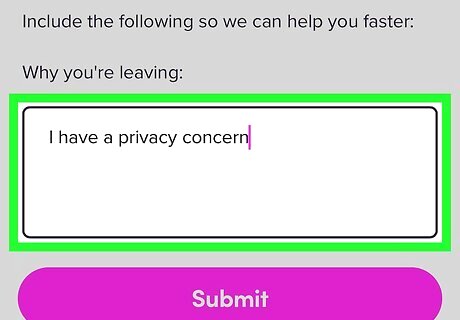
Enter your reason for deactivating your account. Give as many details as you wish in the "Descriptions" box. Keep in mind that a member of Lyft's support team will be reading this message and responding to you with further instruction.
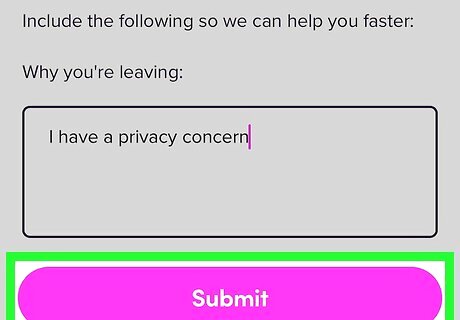
Tap the purple Submit button. It's below the typing area. Your request will be forwarded to a Lyft representative. Since a human actually has to deactivate your account, it can take 1-2 days for you to receive a confirmation email from Lyft telling you your account has been deactivated. It's possible that a Lyft representative will request additional information before deactivating your account. Respond to that message promptly and honestly to ensure quick deactivation.
Using a Computer
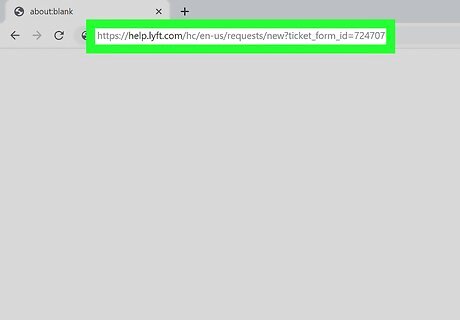
Navigate to https://help.lyft.com/hc/en-us/requests/new?ticket_form_id=724707. You can open this URL in any web browser to send Lyft an account closure request. Although Lyft will deactivate your account when you use this method, the company may retain the details from your profile in accordance with their Terms of Service. This means that if you sign back up later, your previous rides, ratings, and profile information will be linked to your new account.
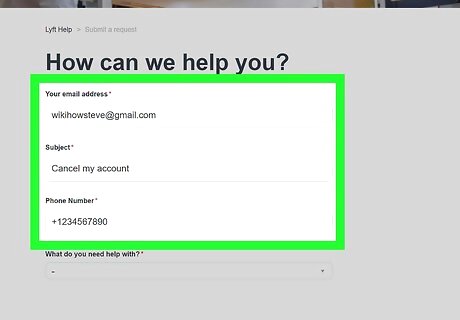
Fill out the form fields. Enter the email address and phone number associated with the Lyft account you'd like to cancel into the provided blanks. In the "Subject" blank, type Cancel my account.
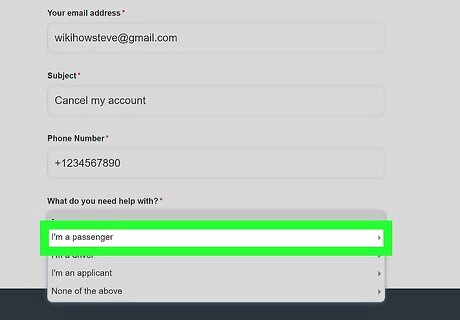
Select I'm a passenger from the drop-down menu. It's the menu at the bottom of the form. This brings up additional menu options.
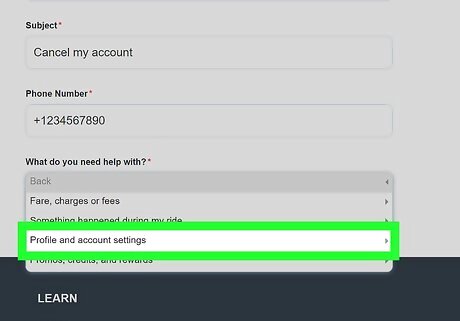
Select Profile and account settings. Even more menu options will appear.
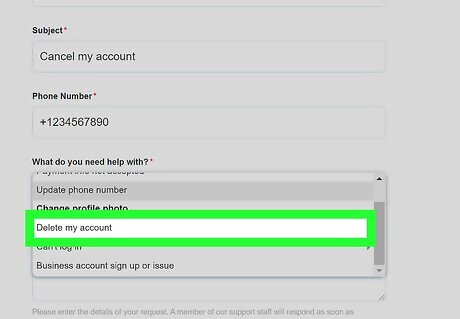
Select Delete my account. You'll see a message that says "We're sorry to see you go," as well as some details about Lyft's Terms of Service.
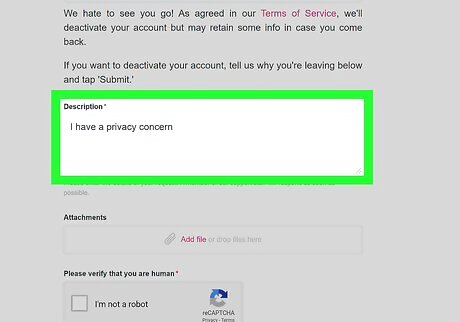
Enter a reason for deactivating. Give as many details as you wish in the "Descriptions" box. Keep in mind that a member of Lyft's support team will be reading this message and responding to you with further instruction. If desired, you can upload screenshots of problematic behavior by clicking Add file under "Attachments."
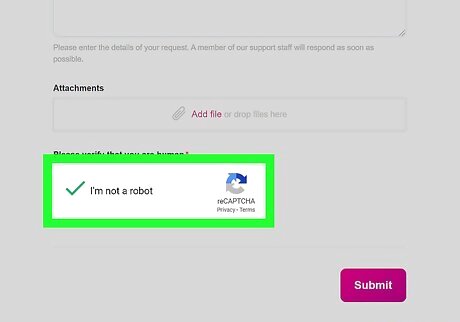
Check the "I'm not a robot" box. It's below the "Attachments" field.
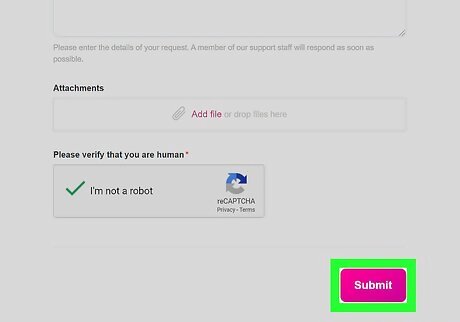
Click the pink Submit button. It's at the bottom of the form. Your request will be forwarded to a Lyft representative. Since a human actually has to deactivate your account, it can take 1-2 days for you to receive a confirmation email from Lyft telling you your account has been deactivated. It's possible that a Lyft representative will request additional information before deactivating your account. Respond to that message promptly and honestly to ensure quick deactivation.













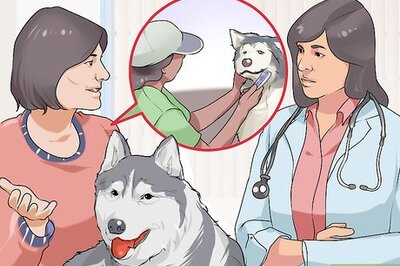




Comments
0 comment