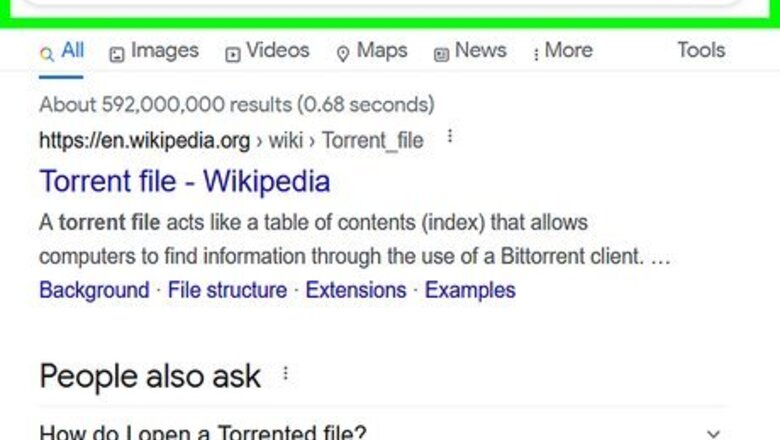
views
Downloading Torrented Files
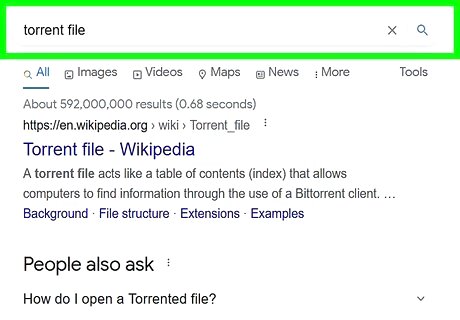
Understand what torrenting means. When you speak of "torrenting," you're talking about using the BitTorrent peer-to-peer protocol to download files. There are a variety of torrenting clients (software) you can use to download files using the BitTorrent protocol, including one that's just called BitTorrent. Torrents themselves are small files which tell your torrenting client how to connect to other users sharing the file you want to download. Your torrenting client then pieces these chunks together and gives you the completed file. Because you are connecting to multiple computers simultaneously, torrents are one of the fastest ways to download large files, and they don't require a central server like a website or FTP would. Despite what you may have heard, torrenting is legal and has many legitimate uses. However, torrenting copyrighted content like movies, TV shows, and non-freeware apps is illegal—only download torrents that are legal in your area.
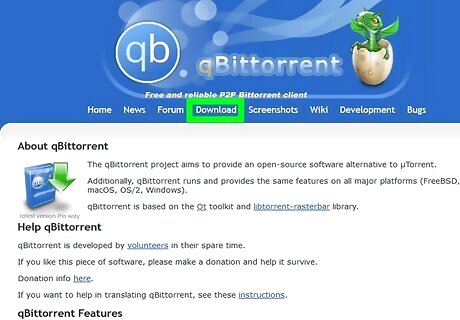
Install a torrent client. In order to download torrent files, you'll need what is called a torrenting client—just think of "client" as another word for "app" or "program." Your torrent client is the program that handles the connections to other torrent users and manages the file download process. There are a variety of torrent clients out there, all with different features. The clients listed below are all completely free and easy to use: qBittorent (https://www.qbittorrent.org) is an open source torrenting client available for Windows, macOS, and Linux. It has a built-in media player, which makes it easy to play videos and songs without installing other software. Deluge (https://deluge-torrent.org) is another open source torrenting client available for Windows, macOS, and Linux. Deluge, on its own, is pretty basic, but you can download plugins that expand its functions. Transmission (https://transmissionbt.com) is yet another open source torrenting client for Windows, macOS, and Linux. Transmission is known for being lean, fast, and customizable, especially on macOS and Linux. If you're using an Android, check out [LibreTorrent https://play.google.com/store/apps/details?id=org.proninyaroslav.libretorrent] and Flud. Both apps are free and have great reviews in the Play Store. There are no ads in LibreTorrent, but there are some in Flud's free tier. If you're using an iPhone, stick to torrenting on your computer. There are no torrenting apps in the official App Store, so you'll need to jailbreak your phone to torrent files.

Configure your torrent client. Before you start downloading torrent files, you may want to check a few settings in your torrent client. The process varies depending on the client you are using, but generally the options are very similar. You can find the Options or Preferences menu in the menu bar. Check the "Connection" section and ensure that the "UPnP" and/or NAT-PMP box is checked. These features allow you to start downloading torrents without having to make changes to your firewall or router settings. Check the "Bandwidth" or "Speed" section and set an Upload rate limit. Generally, you'll want to set this to about 80% of your actual maximum upload. This will prevent the torrent client from clogging up the connection while uploading files, resulting in faster torrent downloads. Open the "Downloads" section and choose where to save your torrented files. If Windows prompts you to allow firewall access for your torrent client, make sure to accept.
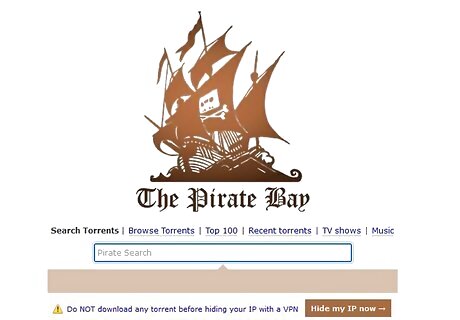
Browse or search for files. Some torrent clients have built-in search engines that let you specify what you're looking for. In most cases, you'll use your regular web browser to browse for and download torrents. Just keep in mind that downloading copyrighted content is illegal and your ISP might issue you a warning if you choose to do so. After enough warnings, your ISP could disconnect your service. To protect yourself, make sure to connect to a VPN service before downloading torrents! Torrent websites: Simply stated, these are websites that list torrents you can download. You can usually browse these websites by category and/or search for specific content. Some torrent websites only list legal torrents, but most focus on pirated (copyrighted and redistributed illegally) software, movies, and other files. You may have heard of The Pirate Bay, which is still one of the most popular places to download torrents. Other popular options are Kickasstorrents, 1337x, and RARBG. Torrent search engines: These are websites that let you search many popular torrent websites at once. Some popular options are Torrent Seeker and Solid Torrents. Google and other search engines: If you use your favorite search engine to search for the file you want to download and the word ".torrent," you'll likely find a site where you can download that torrent. It's safer to stick to standard torrent sites and search engines, as they are more likely to have legitimate reviews, more seeders, and potentially better vetting.
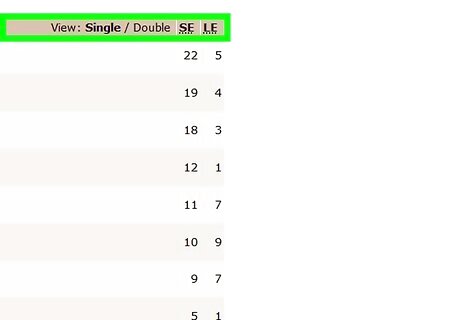
Evaluate the torrent before downloading. When you find a file you want to download, you'll see some information about the file. This includes a list of files included in the download, ratings, comments, and other details. You'll want to review this information before downloading the torrent. Check the number of Seeders (S) versus the number of Leechers (L). Seeders are users who have completed the file transfer and are now sharing the file with others. Leechers are users who are still downloading the file and are not yet sharing the whole thing. If there are a lot of Leechers and very few Seeders, it may take longer to download the file. Conversely, if there are a lot of Seeders and not as many Leechers, the file should download at your connection's maximum speed. Check the comments section for the torrent file before downloading it. This can help you determine if the file is good quality (important for video), and whether it is infected with viruses (especially important when downloading programs).
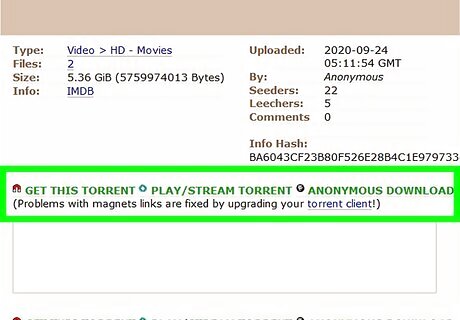
Download the torrent file. Click the Download link to save the .torrent file to your computer. Most torrenting clients are configured to automatically open .torrent files once you've downloaded them, but if not, you can double-click the downloaded .torrent file to open it in your client. If your queue is clear, the client will attempt to connect to other users and download the file.
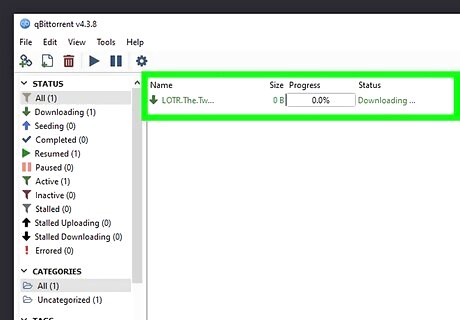
Download the file. The speed at which your file downloads depends on a lot of different factors, including your connection speed, client settings, and torrent health (availability of the file). You can't start using the downloaded files until the download is complete. You can monitor the progress of each download in the main window of the torrent client. Some torrenting clients may allow you to start watching a video you're downloading before the download is complete.

Seed the file when you're finished downloading. Torrenting is possible because people like you seed the files. Most private torrent communities expect you to maintain a minimum upload-to-download ratio, which means you'll be expected to keep your torrenting client open and the files seeding. This usually doesn't apply to public torrent trackers, but it's still considered good torrent etiquette to upload at least as much as you download. Seeding happens automatically in nearly every torrenting client. You'll see "seeding" on the file in your client when you're seeding. If you don't plan on seeding the file, you can delete the .torrent file without deleting the video or application you were downloading. Remember: The .torrent file is not what contains the file you wanted to download—it's just a pointer.
Playing Torrents
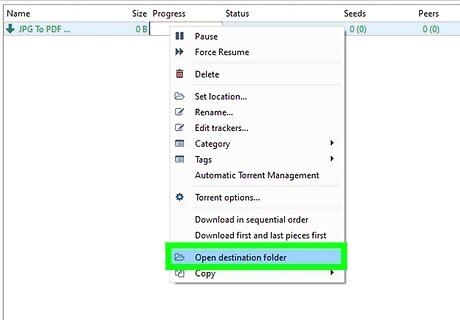
Locate your downloaded file. You'll be able to find your finished downloads in the folder you set earlier. If you didn't change the destination folder, you'll usually find the finished files in your Downloads folder or on your desktop. You can right-click a finished file in your torrent list and select "Open containing folder" to open a window directly to the file.
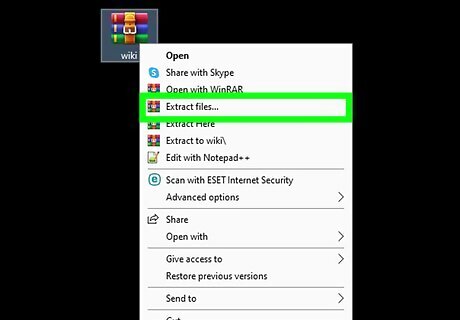
Unzip or unarchive compressed files (ZIP, RAR, 7z). File compression is common with torrents, as it allows the torrent creator to include multiple files in one downloadable package. Compression is also used to shrink files to make transferring large files easier. The most common compression formats are ZIP, RAR, 7Z, and TAR. ZIP files can be opened natively in any operating system. If you're using a Mac, just double-click the ZIP file to unzip the files inside. If you're using Windows, right-click the ZIP file, choose Extract All…, select a location, and then click Extract. To open RAR, 7z, or TAR files, you'll need a third-party archive extractor. If you're using a Mac, check out Unarchiver, a free utility available from the Mac App Store. If you have Windows, 7-Zip is a free tool that can handle any of these file types. After installing the software, simply double-clicking the RAR, 7z, or TAR file will open it in the software and allow you to extract the files. Some torrents will be split into multiple archives, such as r1, r2, r3, etc. Start the extraction process by extracting the first in the sequence. The file should combine automatically.

Scan your computer for viruses and malware. Before trying to run or play any file, be sure to run an antivirus/antimalware scan. The best free option available for both Windows and macOS is Malwarebytes, which you can download from https://www.malwarebytes.com. It's completely free to run a scan, and you'll also have the option of paying for an upgrade so it always runs in the background. If you plan to download torrents often, consider paying for a Malwarebytes upgrade, or trying another always-on antivirus product. Protecting your computer with antivirus/antimalware software can prevent you from downloading trojan horses and other rogue apps. If any of the files you've torrented are caught by your antimalware scan, follow the on-screen instructions to quarantine and/or delete immediately.
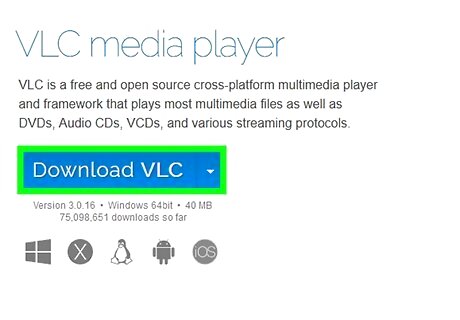
Play an audio or video file. If you downloaded a movie, song, album, or other type of media file, you can try double-clicking it to see if it opens in your default media player. If you're unable to open the file, install VLC Media Player, which is a free, open-source media player available on all platforms. VLC can play virtually any media format.

Mount ISO or DMG files (disk images). If you downloaded an application or operating system, you'll likely wind up with an ISO or DMG file. These are called disk images, which mean they are exact copy of the original install discs. To install from an ISO or DMG file, you'll need to mount the disk image so your computer thinks it's a real CD or DVD drive. If you're using Windows, you can right-click an ISO file and select Mount. Then, to run the installer or program, just open File Explorer, double-click the virtual drive named after the ISO file, and follow the on-screen instructions. If you're using a Mac and have a DMG file, double-clicking it will mount it. If the file has software you need to install, you can usually just drag the software's icon over to the Applications folder to install it. If you're working with an ISO file, open Disk Utility (it's in the Applications folder under Utilities), go to File > Open Disk Image…, and then select your ISO file. You'll then see its name in the left panel as a mounted drive.
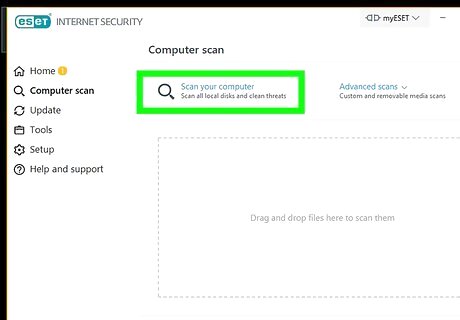
Scan EXE (and all files, really) files for viruses before running them. EXE files (that end with the .exe file extension) are executable—you'll usually have an EXE file when downloading software. Running an EXE file before doing a virus or malware scan is risky and not recommended unless you absolutely trust the source. Even then, you should scan the EXE file with your antivirus program just to be sure. To be extra safe, you can try running the EXE file in a virtual machine first.

Search online for information about other file extensions. If you downloaded a file from a torrent and can't figure out how to open it, try searching for the file extension (the part of the file name after the period, like ".exe") in your favorite search engine. You should be able to find out how to open the file, and if it will even work on your computer. For example, EXE files won't work on a Mac, and DMG files won't work in Windows.
Troubleshooting
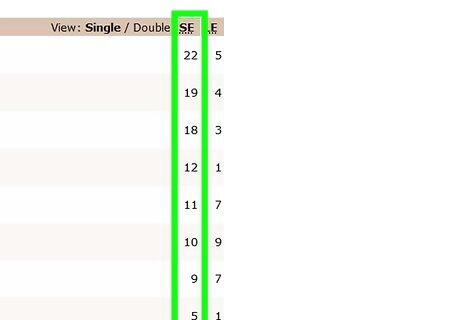
Find a torrent with more seeders if the download is slow or won't start. If the download is taking a really long time, the file may not have enough seeders. Try searching for the file on other trackers to see if you can find one with more seeders than leechers, or at least enough seeders to keep the download speedy. Keep in mind that you'll never be able to download faster than your internet connection's maximum speed.

Enable port-forwarding if you can't download torrents. If your router blocks the ports used by your torrenting client, you may not be able to download torrents at all. As long as you have access to your router's admin interface, you can usually solve this problem by forwarding the ports. Go into your torrenting client's Connections settings (or similar) and locate the "port" or "listening port" section. Click the Random button (if you have one) to choose a random port. Whether you selected a random port or not, write down the port listed—you'll need that to enable port forwarding in your router. Log in to your router's web interface and allow the port through the router.
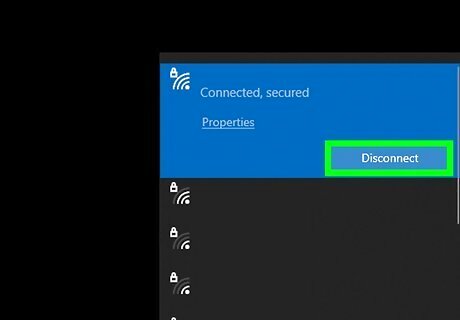
Restart your network hardware if you're having connection problems. Occasionally, torrents can clog up your network and suddenly stop working. The quickest way to fix this problem is to unplug the power to your modem and router, and then plug them back in after about a minute. This will restart your home network and hopefully fix the connection issue.

Avoid installing programs and games that you haven't legally purchased. When installing software you don't legally own, you'll usually need to use a key generator program to bypass the program's copyright protection. These key generators can be dangerous and install malicious software on your machine.













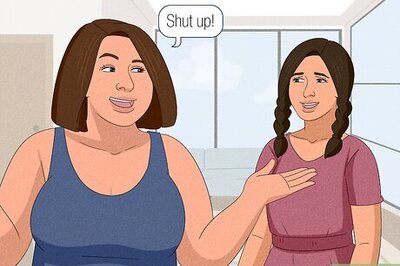
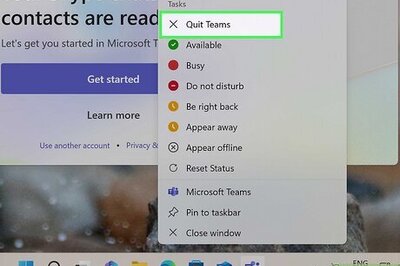

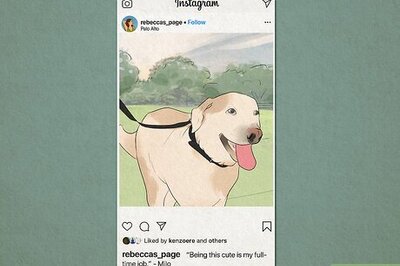

Comments
0 comment