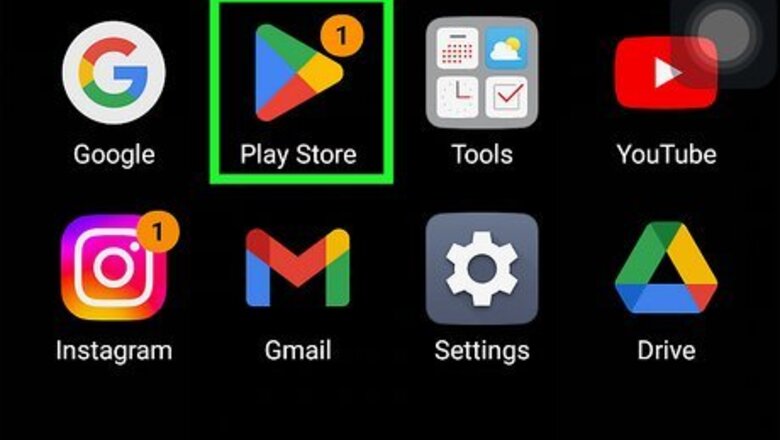
views
via Google Play
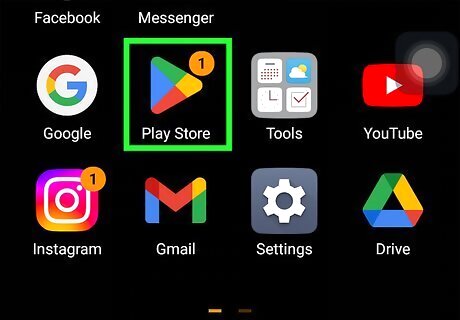
Launch Google Play. Locate the Google Play icon on your home screen or app drawer. It’s a white shopping bag with the Play symbol on it. Tap to open.
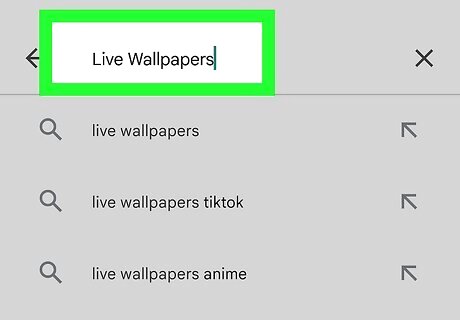
Search for live wallpapers. Tap the search bar at the top and enter “live wallpapers.” The results should display an extensive lists of live wallpapers available on Google Play. Despite the variety, this method can be used for any live wallpaper you choose to download from Google Play.
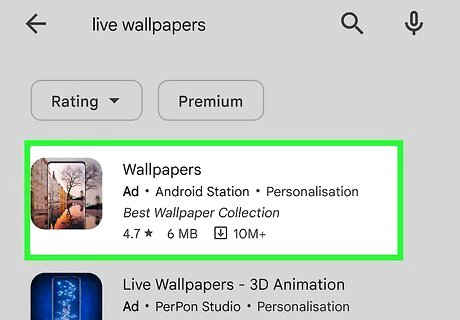
Tap on the live wallpaper of your choice. You will be take to its information page.
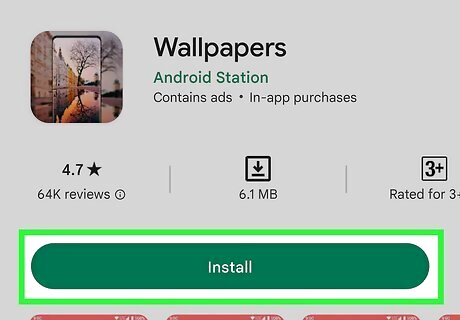
Install the live wallpaper. Tap the “Install” button near the top of the page, tap “Accept” on the pop-up that appears, and wait for the download and installation to finish. If the live wallpaper costs money, the “Install” button will be a “Buy” button. Tap this to open the Google Checkout pop-up where you can select your payment method. Just follow the prompts on the pop-up to proceed with the purchase. Once installation is finished, you will receive a notification that the installation was successful.
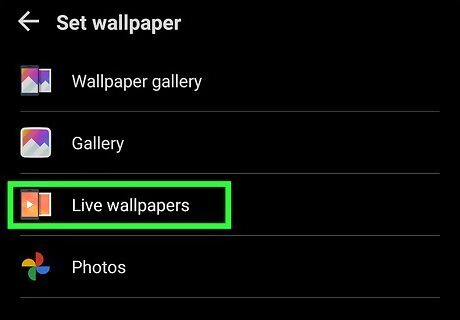
Open the wallpaper settings. Press and hold the main Android home screen, select “Wallpapers” then “Live Wallpapers,” or just “Live Wallpapers” if the option is directly available. If press-and-hold does not work, use the device Menu button.
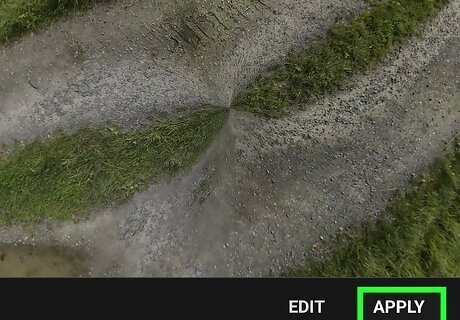
Apply the live wallpaper. The new live wallpaper that you just downloaded and installed should appear in the Live Wallpaper settings. Tap the name of the live wallpaper you downloaded, wait a moment for it to load, then tap “Apply” in the lower right-hand part of the screen. You will be taken back to the main home screen, and the new live wallpaper should now be visible there.
via Amazon
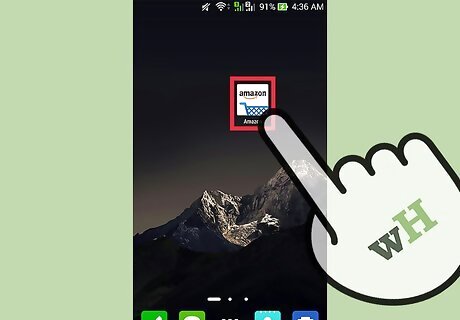
Launch the Amazon app. Locate Amazon on your home screen or app drawer. Tap to open. If you don’t have the Amazon app on your Android device, you can get it for free here.
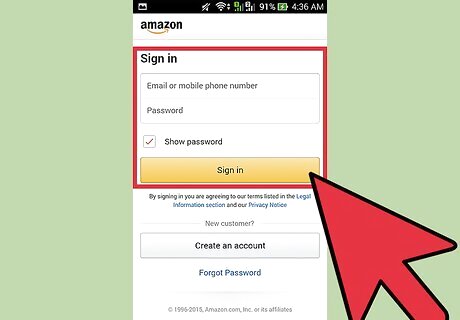
Sign into Amazon. Just like the Google Play Store, Amazon requires each user to login first, so hit “Sign in” and enter your Amazon username and password into the fields provided then tap “Sign in” to proceed.
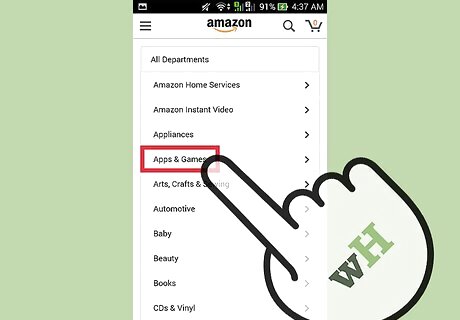
Go to the Apps and Games section. At the top of the page, on the left-hand side, there should be a little button that says “Shop by Department.” Tap to activate the drop-down list, and a new page will appear with a list of different Amazon departments. Tap the “Apps & Games” department to continue.
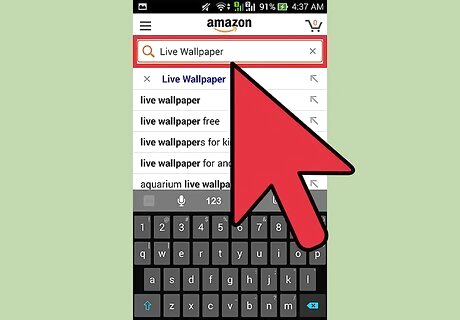
Search for live wallpapers. Once the new page finishes loading, tap the magnifying glass in the upper right-hand corner to start a search. Type in “Live Wallpaper.”
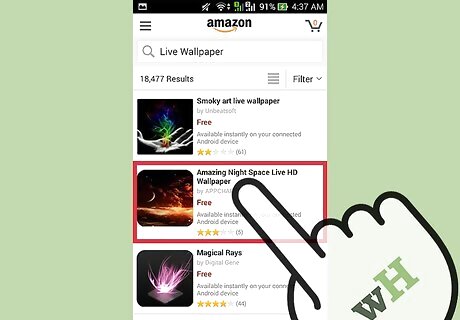
Select a live wallpaper. Once the search results finish loading, there should be several live wallpapers to choose from. Tap one that appeals to you, and you should be taken to the live wallpaper’s info page.
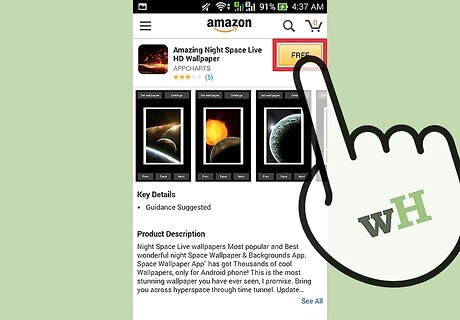
Download the live wallpaper. A “Free” button, if the app is free, should be in the upper right-hand corner of the screen. Tap this, and the button should change to “Get App.” Tap the new “Get App” button to download the app. If the Live Wallpaper costs money, the “Get App” button will turn into a “Buy App” button. Tap to continue and follow the prompts to purchase your selection. Once done, continue with installation steps below.
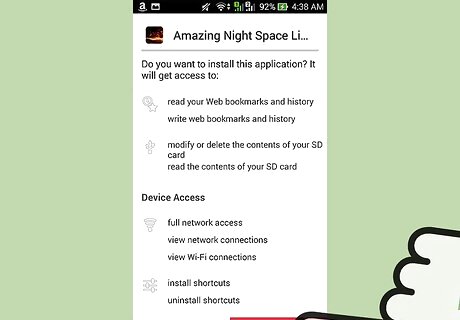
Install the live wallpaper. After the download finishes, there may be another screen that asks you to install the Live Wallpaper. Hit “Install” in the lower right-hand corner to continue. After doing this, the wallpaper will now be added to the device Live Wallpaper list.
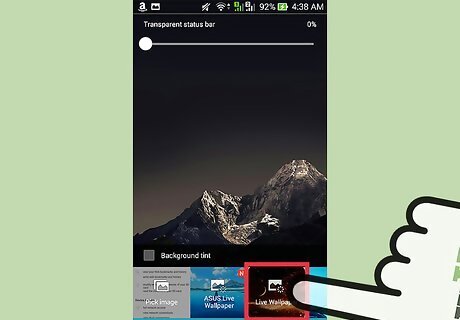
Open the wallpaper settings. Press and hold the main Android home screen, select “Wallpapers” then “Live Wallpapers,” or just “Live Wallpapers” if the option is directly available. If press-and-hold does not work, use the device Menu button.
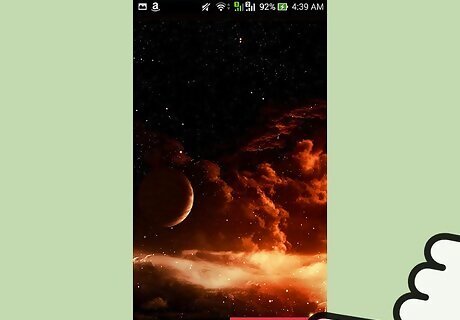
Apply the live wallpaper. The new live wallpaper that you just downloaded and installed should appear in the Live Wallpaper settings. Tap the name of the live wallpaper you downloaded, wait a moment for it to load, then tap “Apply” in the lower right-hand part of the screen. You will be taken back to the main home screen, and the new live wallpaper should now be visible there.










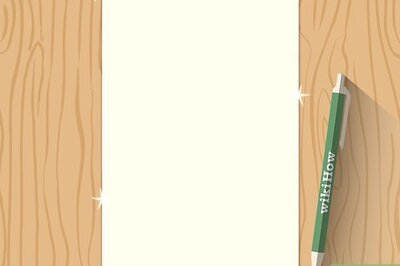


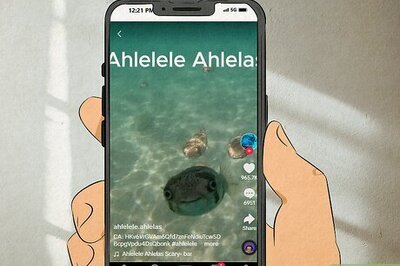

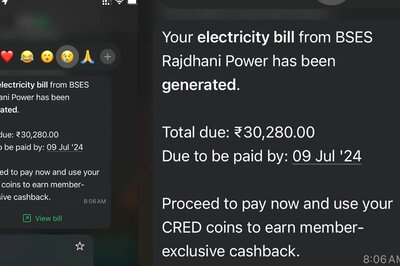



Comments
0 comment