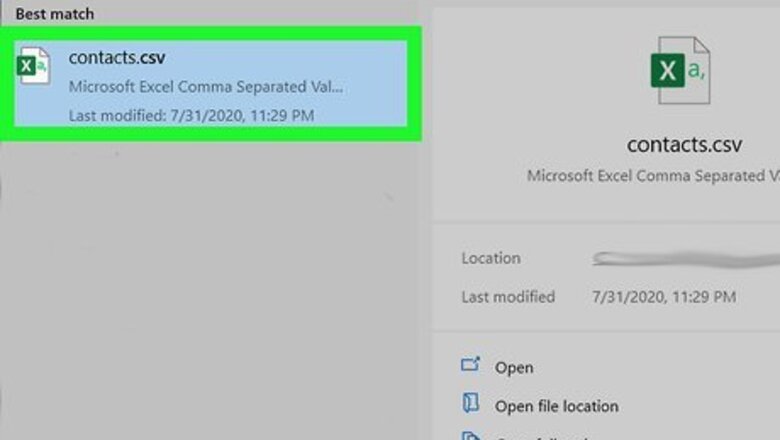
views
Using the Web
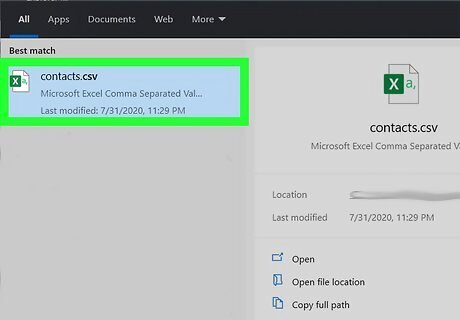
Get a CSV file. If you're using Gmail, follow these steps to get a CSV file; if you're using Outlook, follow these steps; if you're using Yahoo, follow these steps.

Go to https://outlook.live.com/mail/0/inbox in a web browser. You can use any web browser to import contacts from a CSV file. Sign in if you aren't signed in already.
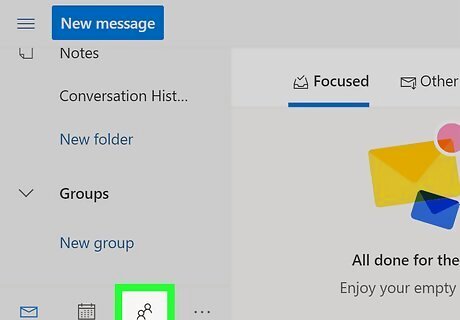
Click the two people icon. You'll find this at the bottom of the panel on the left side of the page.
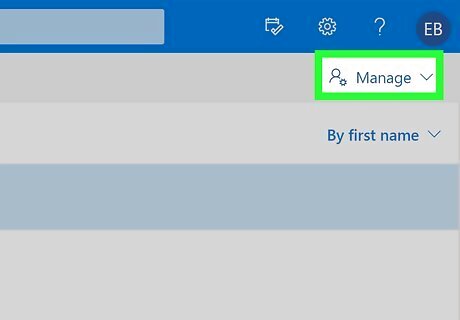
Click Manage. This is next to an icon of a generic profile icon and a gear icon in the top right corner of the page.
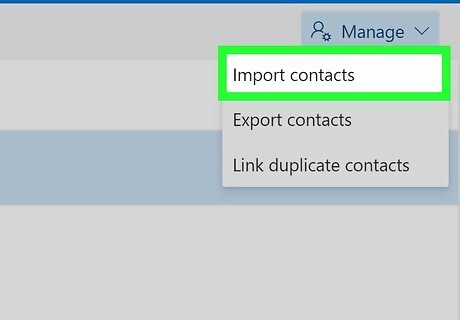
Click Import contacts. It's usually the first option in the menu that drops down.
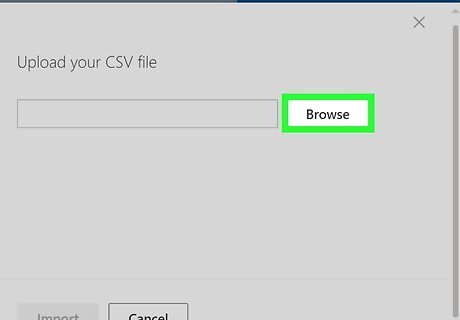
Click Browse next to the "Upload your CSV file" text field. Your file manager will open.
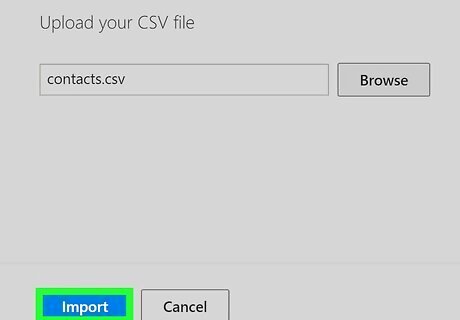
Navigate to and double-click your CSV file to select it, then click Import. For best results, your CSV file should have UTF-8 encoding. Your contacts should begin importing immediately.
Using the Desktop Client
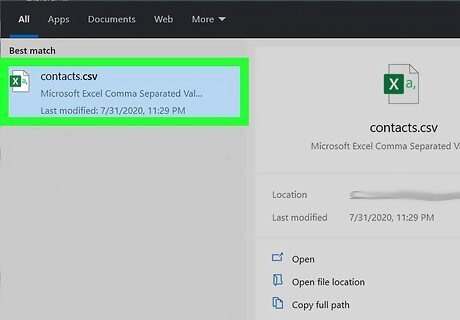
Get a CSV file. If you're using Gmail, follow these steps to get a CSV file; if you're using Outlook, follow these steps; if you're using Yahoo, follow these steps.
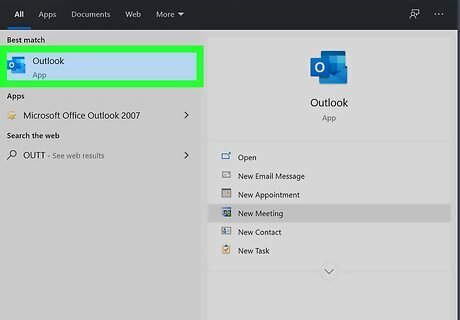
Open Outlook. You'll find this in your Start menu or in the Applications folder in Finder. This method works for Mac and Windows Outlook desktop versions 2019-2013.
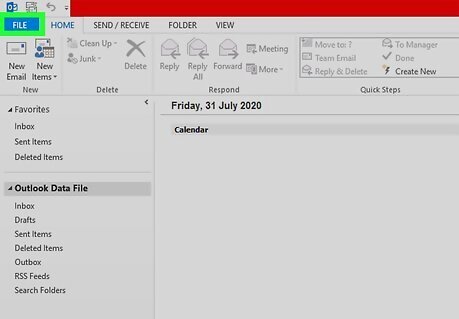
Click File. You'll see this in the editing ribbon along with Home and Send/Receive.
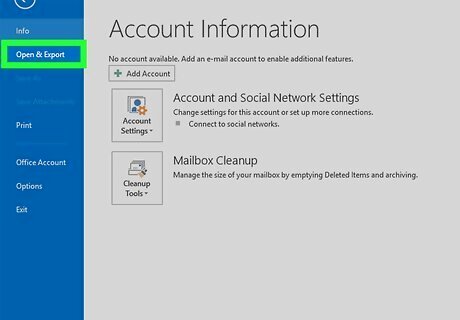
Click Open & Export. This is generally the second option in the vertical menu on the left side of your screen with Info and Save As. If you're using Outlook 2010, support for that version will end soon. Click Open instead of "Open & Export}}.
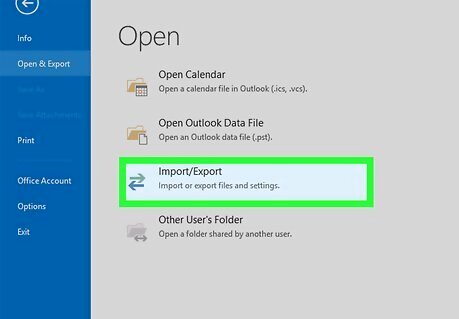
Click Import/Export. Next to an icon featuring two opposing arrows stacked ontop of each other, you'll find this near the bottom of the menu.

Click to select "Import from another program or file" and click Next. The option will highlight in blue to indicate that it is selected.
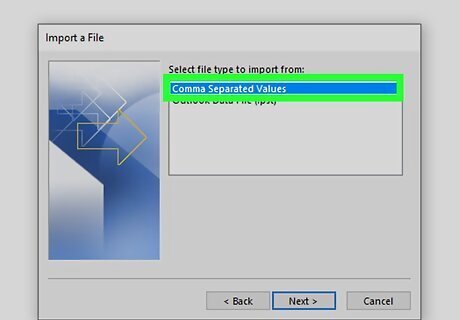
Click to select "Comma Separated Values" and click Next. This lets Outlook know that you're about to give it a CSV file that represents email contacts.
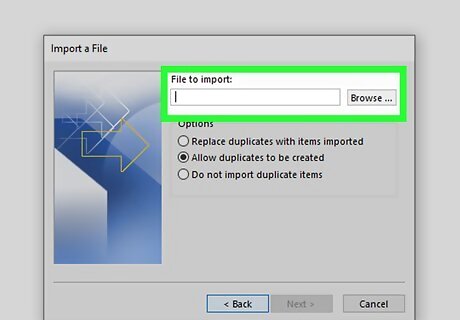
Click Browse next to "File to import." Your file manager will open and you'll need to navigate to it to open it.
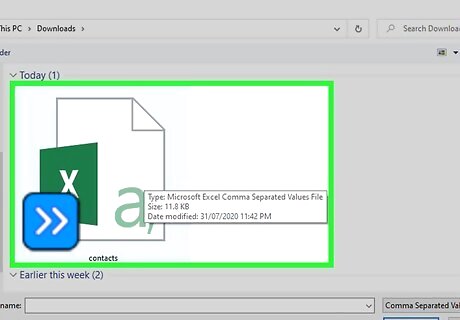
Navigate to and double-click your CSV file. The file location will fill the "File to import" field.
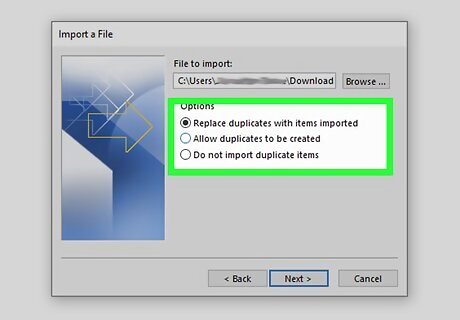
Click to select how you want Outlook to treat duplicate contacts and click Next. You can choose to select: Replace duplicates with items imported: This option will replace your current Outlook contact information (if it exists) with imported information. You should use this option if your imported contact information is more detailed than your Outlook information. Allow duplicates to be created: This option will create an imported version of the contact if an Outlook version already exists. This is the default option and you can later merge these duplicates. Do not import duplicate items: This option will discard any imported contact information if an Outlook contact already exists. You'll want to use this option if your Outlook contacts are more detailed than your imported contacts.
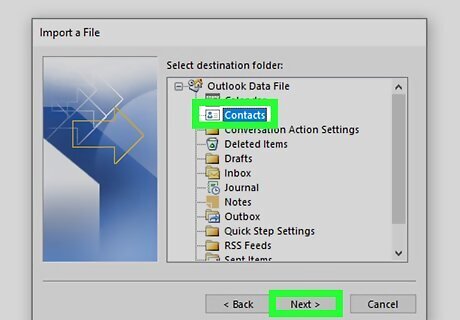
Select a destination then click Next. You can select "Contacts" under the account you want to add the information to. If you have multiple accounts, make sure you're selecting "Contacts" under the correct user.
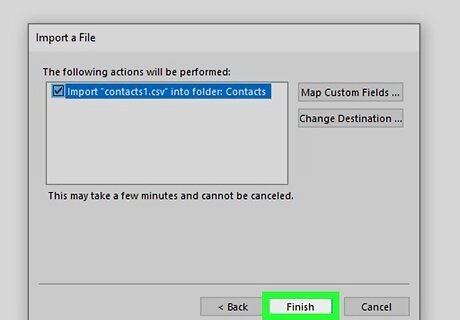
Click Finish. You'll see in the middle panel that you have opted to import contacts; clicking Finish will prompt Outlook to start the process.




















Comments
0 comment