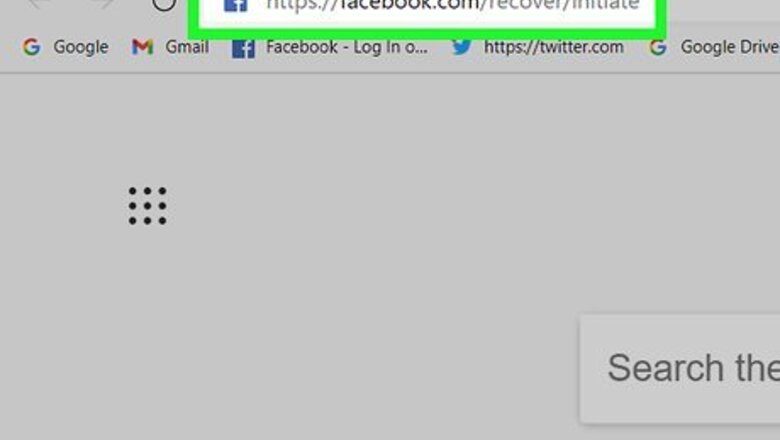
views
Resetting the Password
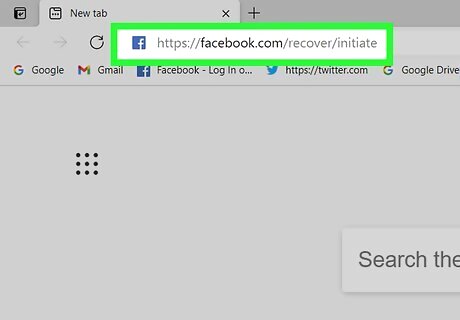
Go to https://facebook.com/recover/initiate in a web browser. You can use any web browser to recover your Facebook account, as long as you're using a computer, phone, or tablet you've previously used to sign in to the account. Use this method if your account is still active but you are unable to sign in because you don't have the password.
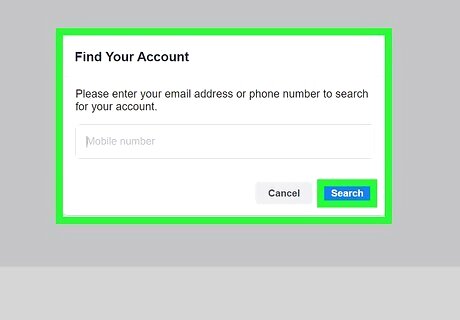
Enter your email or phone number and click Search. The email address or phone number you enter must be connected to the Facebook account you can't access.
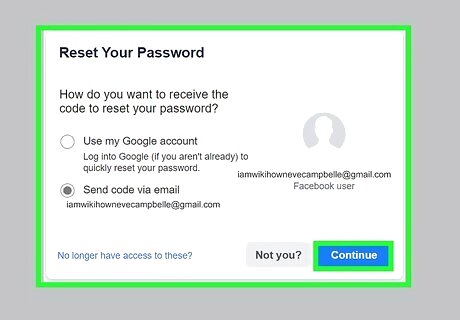
Select how you want to reset your password and click Continue. The options you see vary based on what type of information you previously provided to Facebook. If you've associated one or more email addresses with the account, you'll see the option to receive a password reset code via email. As long as you have access to log in to the provided email address(es), you'll be able to recover your account. If there's a phone number connected to your account, you'll see the option to receive a code via SMS. Select that option as long as you have access to that phone number. You may see other options, including the option to sign in using a Google account. If you don't have access to any of the proposed options, click No longer have access to these? instead.
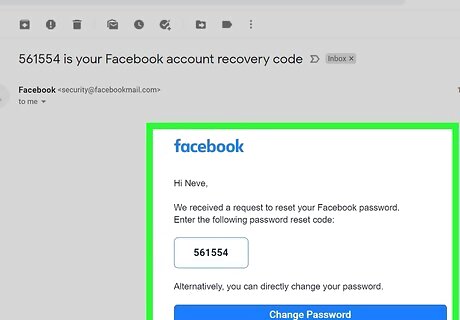
Check your email or text messages. Facebook will send you a code you can use to reset your password to the email or phone number associated with the account. If you selected No longer have access to these? you will be asked to try signing in again. If you are not able to do so and don't have access to the email address provided, click I Cannot Access My Email. At this point, you will only be able to regain access to your account if you are able to regain access to the email address or phone number associated with your account so you can receive the confirmation code. Facebook will be unable to restore your account until you do so.
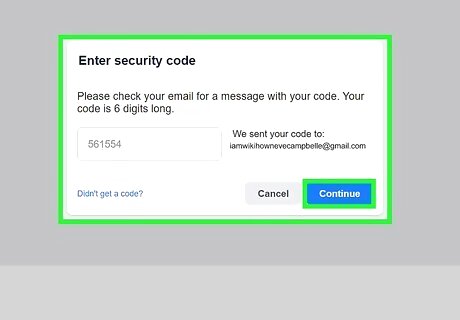
Enter the recovery code and click Continue. As long as the code is correct, you will now be prompted to reset your password. Once you reset your password, you can use it to sign back in to your Facebook account. For security purposes, it's recommended that you create a password that has letters, numbers, and special characters.
Reactivating a Disabled Account
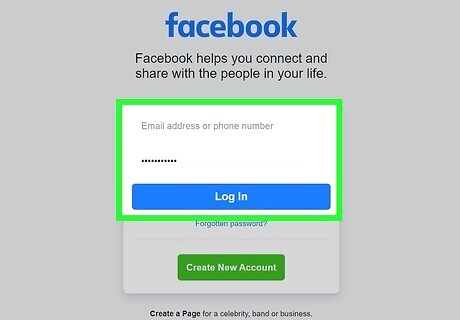
Try signing in to your account. If you disabled your Facebook account yourself, signing back in will automatically reenable it. However, if your account was disabled by Facebook for a violation of their terms, you'll see a message that says so when you try to log in. If you believe your account was disabled in error, continue with this method. Facebook removed the option to explain your side of the situation in late 2019. You can still submit your ID as proof that you're a real person and hope for the best, but there's no way to address an issue specifically. You can review Facebook's Community Standards at https://www.facebook.com/communitystandards.
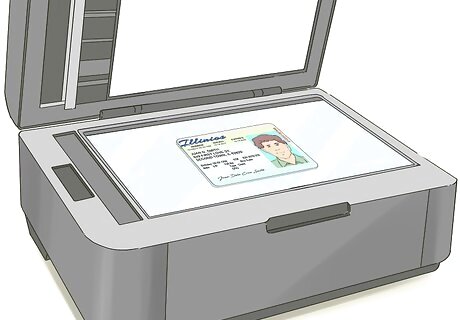
Scan or photograph your ID. You will need to have a photo ID scanned or photographed to process the appeal. This can be one form of government-issued ID or two forms of non-government IDs. These are the accepted ID types: Government IDs (only one needed): Birth certificate, driver's license or other government ID, passport, marriage certificate, official name change paperwork, immigration card or papers, tribal identification or status card, voter ID card, family certificate, visa, national age card, immigration registration card, or tax ID card. Non-government ID (two needed if no government IDs are available): Bank statement, transit card, check, credit card, employment verification, library card, mail, magazine subscription stub, medical record, membership ID (includes work ID, union membership, pension card, etc.), paycheck stub, permit, school ID or record, utility bill, yearbook photo (scanned from page), company loyalty card, contract, family registry, diploma, religious documents, certificate of registration for accreditation, professional license, health insurance, address proof card, personal or vehicle insurance card.
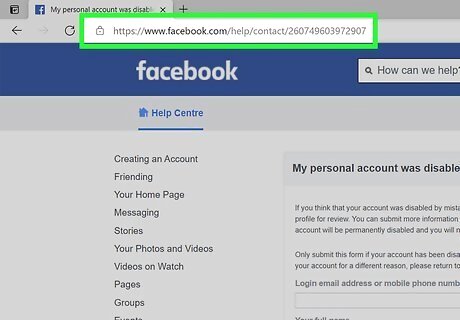
Go to https://www.facebook.com/help/contact/260749603972907 in a web browser. If you saw a message that says your Facebook account was disabled, you can ask Facebook for an appeal.
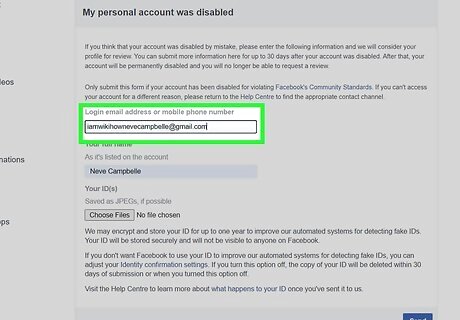
Enter the email address or phone number connected to your account. This goes into the first blank.
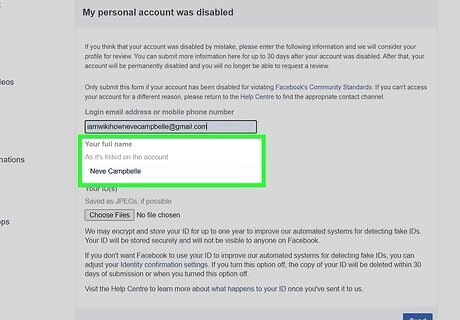
Enter your full name. Enter this into the second blank, and be sure it matches the name on the blocked account.
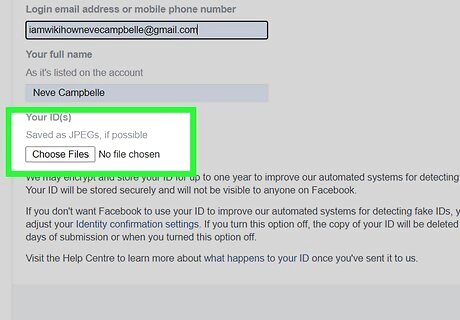
Click Choose Files. Your computer's file picker will appear.
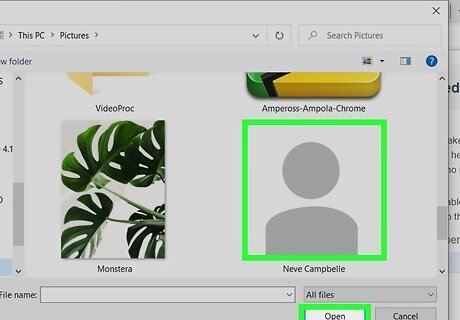
Select your ID and click Open. If you need to upload more than one form of ID, you can select multiple files by holding down the Ctrl key as you click.
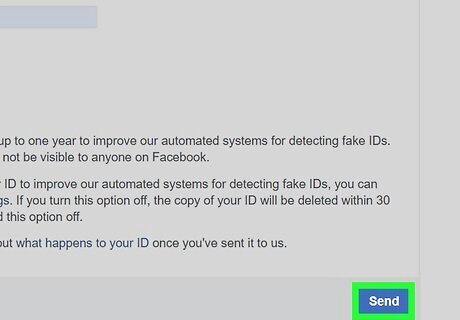
Click the Send button. This sends your appeal request to Facebook. Facebook will then reevaluate your account status and contact you with their decision. If more information is needed, you will receive an email with instructions.












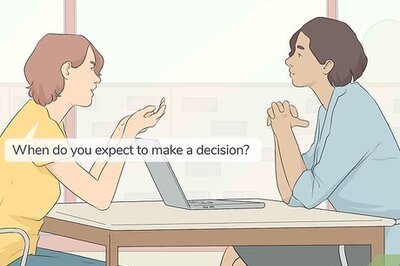





Comments
0 comment