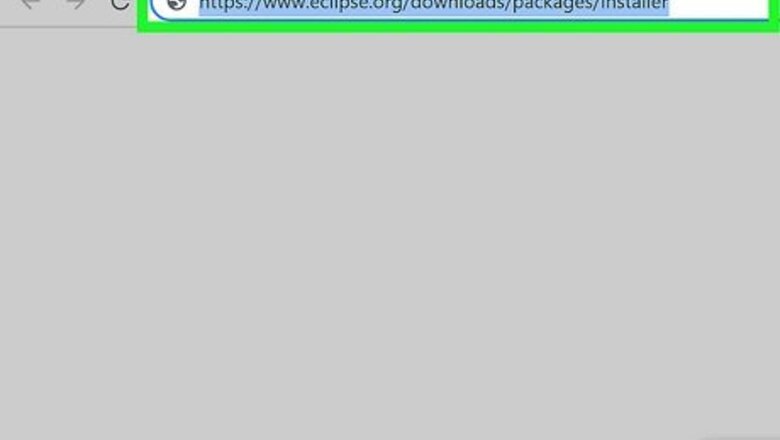
views
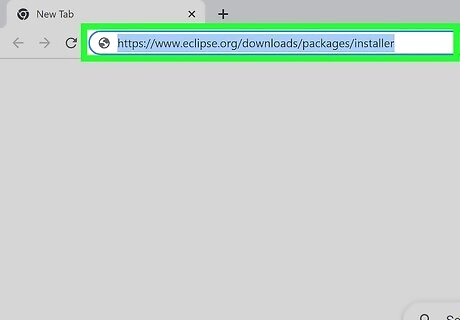
Go to https://www.eclipse.org/downloads/packages/installer in a web browser. This is the official download page for Eclipse. If you've already installed Eclipse but don't know how to open it, skip to step 7 to learn how!
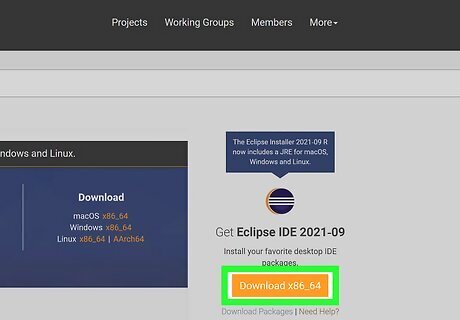
Click the orange Download button. It's on the right side of the page under "Get Eclipse IDE 2021-09." This downloads the latest Eclipse installer, which includes all of the libraries you'll need to create Java programs. During installation, you'll also be able to install other tools, including tools for PHP, C, C++, and other development. The version number will be a little different with each update.
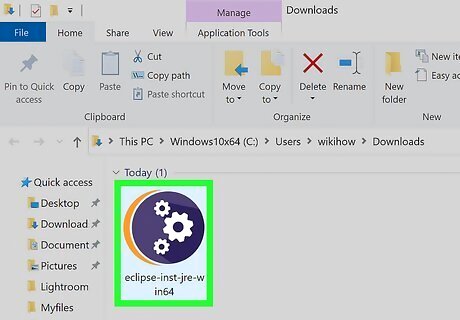
Double-click the Eclipse installer to run it. It's the file that begins with eclipse-inst. If you're using Linux, you'll need to unzip the downloaded file so you can access the installer. Just type tar -xvf eclipse-inst-jre-linux64.tar.gz (adjust the file name if it's different) and press Enter or Return to do so. Then, cd to the new directory called eclipse-installer and run the file called eclipse-inst. Depending on your computer, you may have to give the installer permission to run.
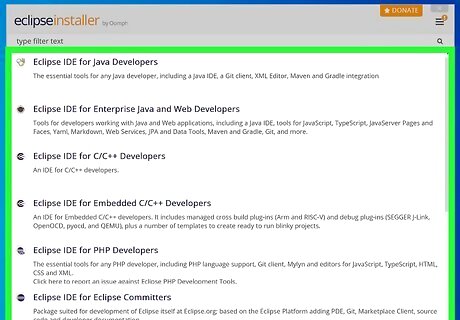
Select a package to install. Each package comes with different tools and libraries for an assortment of languages. To see the full list of what comes in each package, click the name of the package and then click Details.
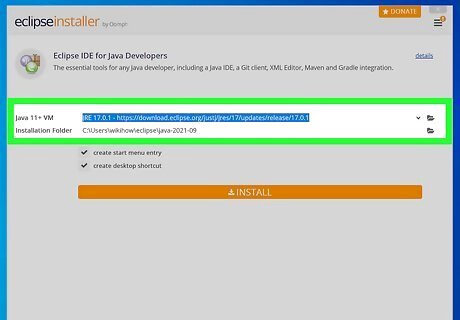
Choose an install location. The default installation location (your user directory) is fine for most users. If you're using a Mac or Linux, you'll want to remember the location to which you're installing Eclipse—since Eclipse won't be added to your applications menu automatically, you'll need to navigate to this folder to find and open Eclipse once installed. If you're upgrading an existing installation that isn't in the default location, choose that location instead.
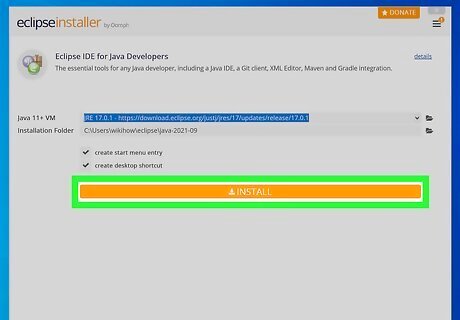
Click INSTALL to install Eclipse. This installs Eclipse and all associated tools and libraries in the default location. You'll have to agree to the terms before the installation begins.
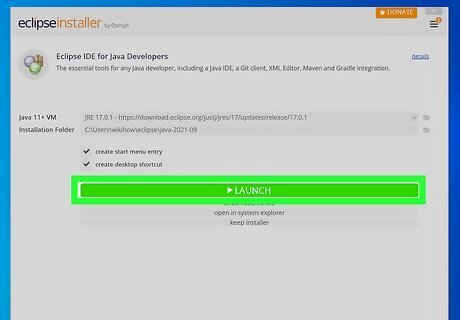
Open Eclipse after installing it. You can click Launch in the installer now to run Eclipse, or open it the way you'll do so in the future: If you're using Windows, you can click the Eclipse link in your Start menu. If you're using a Mac, open Finder, navigate to the folder in which you installed Eclipse, and then double-click the Eclipse app to run it. If you're using Linux, open your file manager to the directory in which you installed Eclipse, and then double-click the app called eclipse to run it.














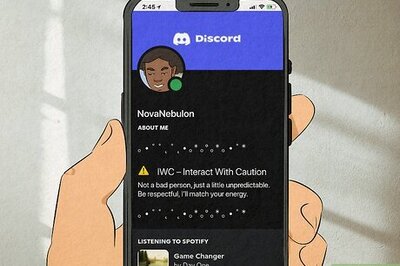
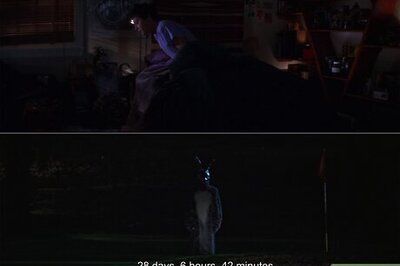



Comments
0 comment