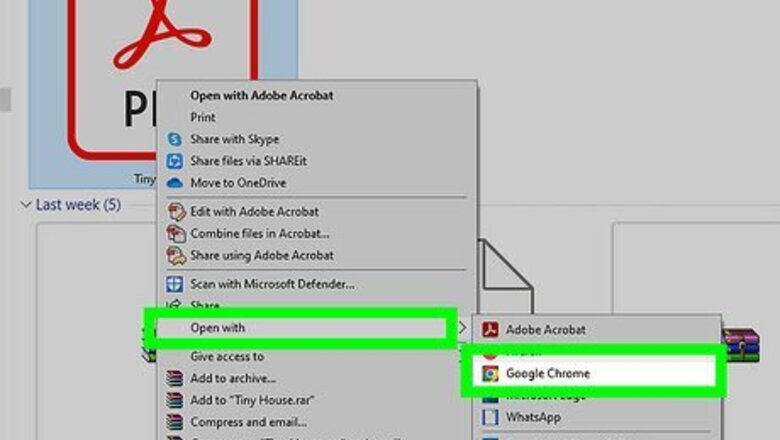
views
Using Desktop
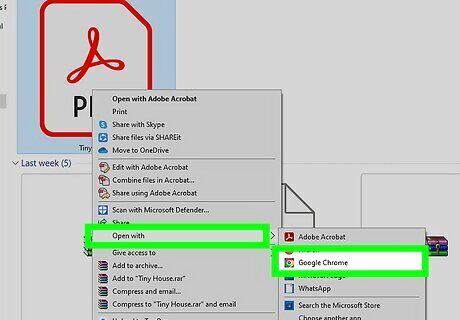
Open your PDF in a web browser. This could be Google Chrome, Mozilla Firefox, Safari, or another desktop browser. On Windows, right-click the PDF file. Hover over Open with and select your browser. On Mac, control-click the PDF file. Select Open with and select your browser. This will also work if you open a PDF in Adobe Reader or Mac Preview.

Press Ctrl+F (Windows) or ⌘ Cmd+F (Mac). This will open the Find feature. Keep in mind you can only search the text in a PDF document if it includes actual text. You won't be able to search through scanned documents or image-based documents.
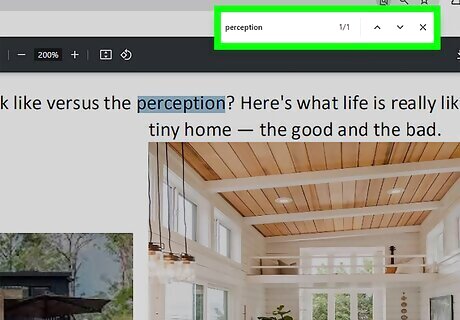
Enter your search. Make sure the spelling is correct. You'll automatically be taken to the first result. To go to the next search, click the down or right arrow. To match whole words (ex: search for "ate", but not "late"), check the box for Whole Words. If your search is case-sensitive, check the box for Match Case. To exit the search feature, click the X on the search toolbar.
Using Mobile
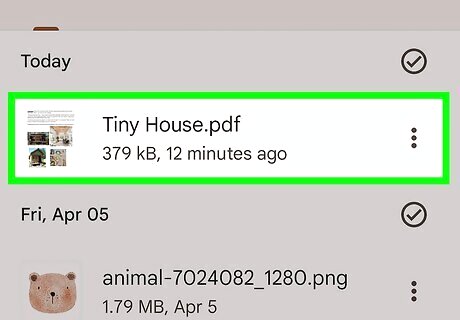
Open the PDF file. Safari, Google Chrome, and other mobile browsers have PDF-viewing capabilities. When you open a PDF file from the web, it should open in a new tab. You can also view PDFs in your device's files.
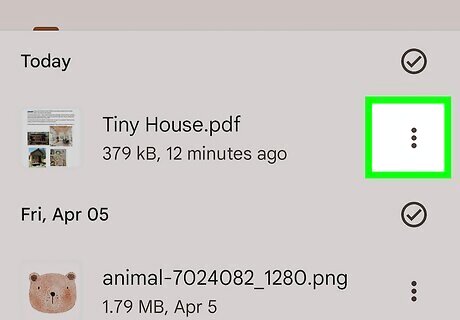
Open the "Share" menu. On iPhone and iPad, this looks like a box with an arrow pointing up. On Android, this looks like ⋮.
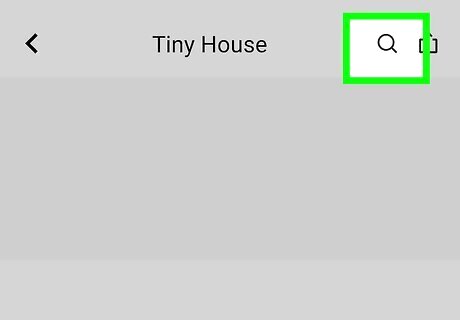
Tap Find on page. This is in the pop-up menu. This may also look like Find in page.
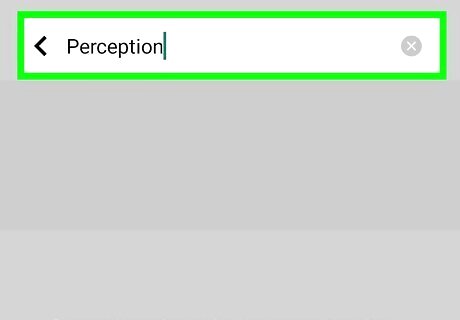
Enter a word or phrase. Make sure to spell things correctly. Results will load as you type. Tap the down-arrow to go to the next result, and tap the up-arrow to go to the previous result. When you're finished, tap Done or click out of the search feature to return to the PDF.












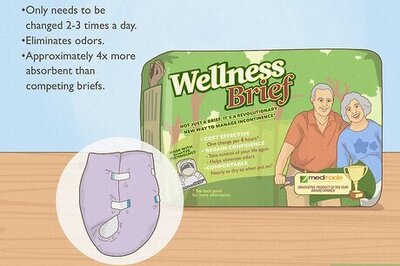




Comments
0 comment