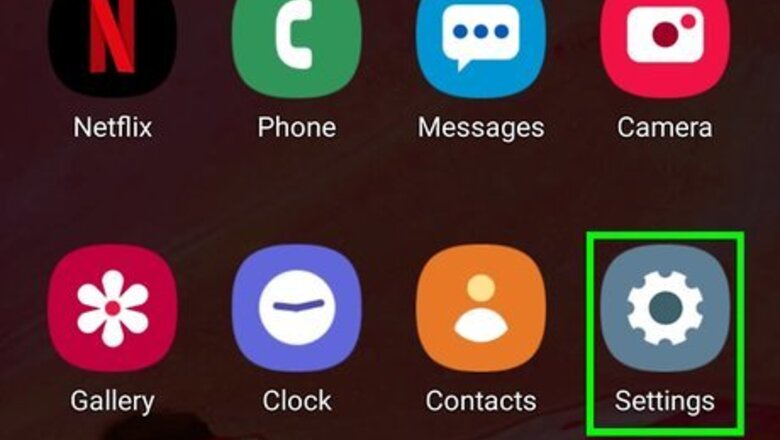
views
Adding your Fingerprint to an Android
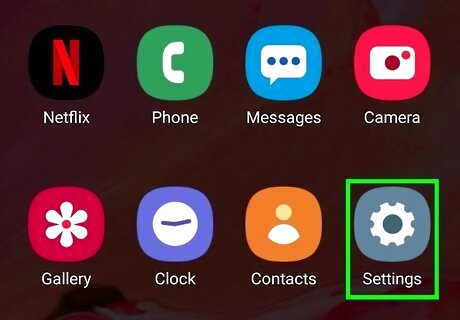
Open Settings Android 7 Settings App. To do this, swipe down from the top of the home screen and tap the gear at the top-right corner. If you've already added your fingerprint, see Turning on Fingerprint Security on Venmo.

Tap Lock Screen and Security or Security and location. The name of this menu (and other menus in Settings) varies by Android, but you'll usually find your fingerprint settings in a menu that contains the word "Security."
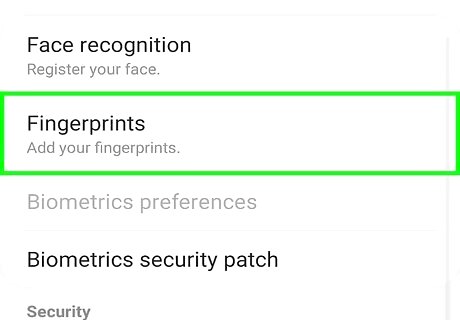
Tap Fingerprints or Imprint. If you don't see one of these options (or something similar), you may have to tap an option called Screen lock type.
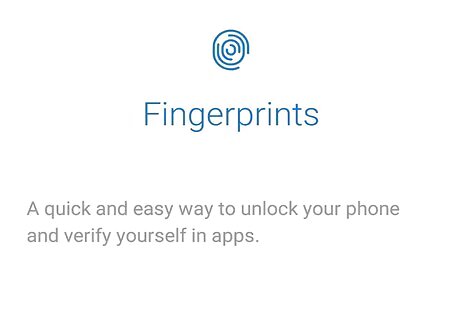
Follow the on-screen instructions to add your fingerprint. The steps will vary depending on your Android. You'll usually have to place your finger on the fingerprint sensor and move it around as described on your screen.
Enabling Fingerprint Security in Venmo
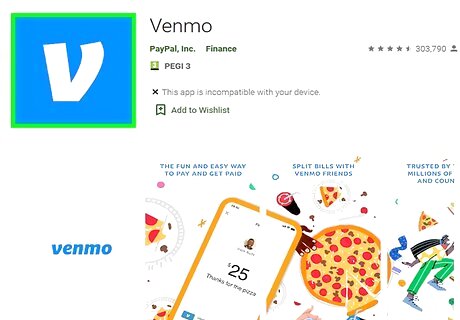
Open Venmo. This app icon looks like a white “V” on a blue background. You can find it on your home screen, in the app drawer, or by searching.

Tap ☰. This is in the upper left of your screen.
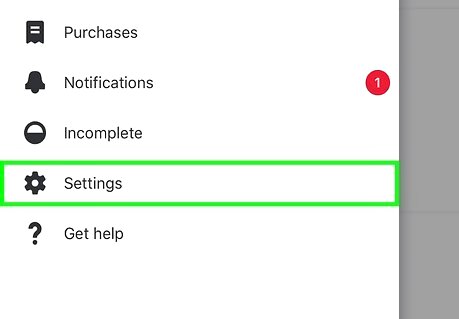
Tap Settings. This is at the bottom of the menu.
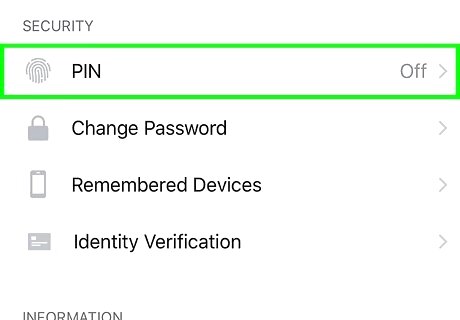
Scroll down and tap PIN Code & Fingerprint. This is under the Security heading.
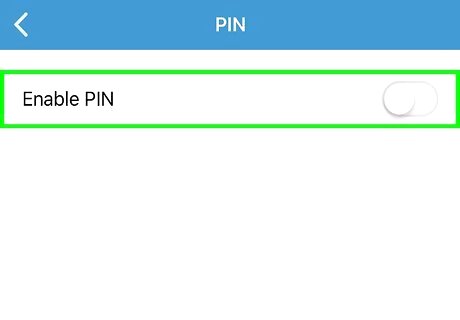
Slide the "PIN Settings" switch to the Android 7 Switch On position. A screen with your number keyboard will appear.
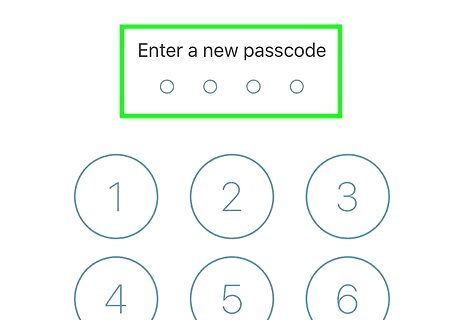
Enter and confirm a 4-digit PIN. You'll have to enter it twice to ensure you've typed it correctly.
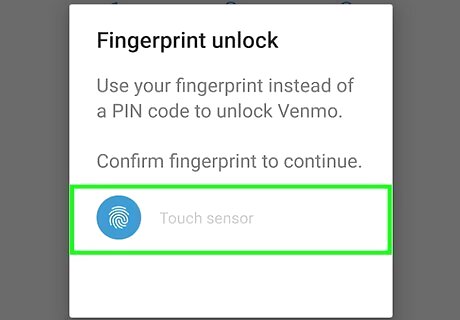
Slide the "Use Fingerprint" switch to the Android 7 Switch On position. This ensures that you'll be asked to verify your fingerprint any time you open Venmo. If your fingerprint isn't accepted, you'll always be prompted to enter your PIN.













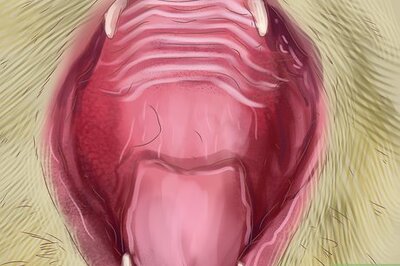




Comments
0 comment