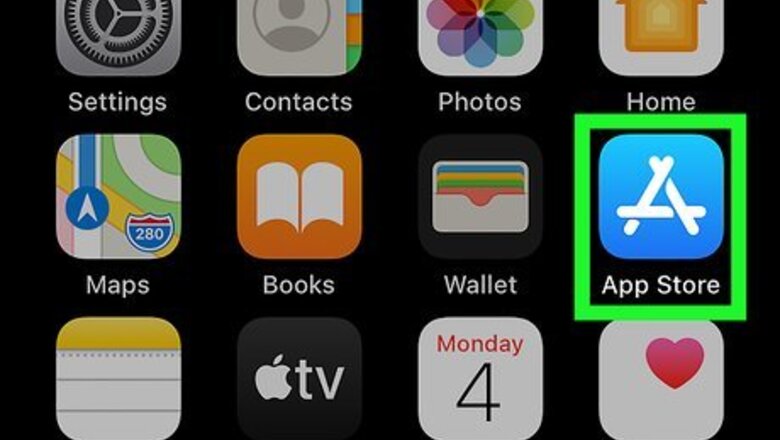
views
Updating Manually
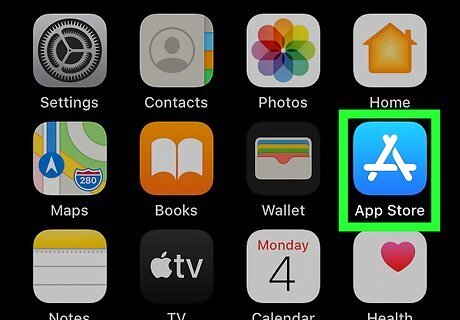
Open the App Store iPhone App Store Icon. You'll find this app on your Home screens.
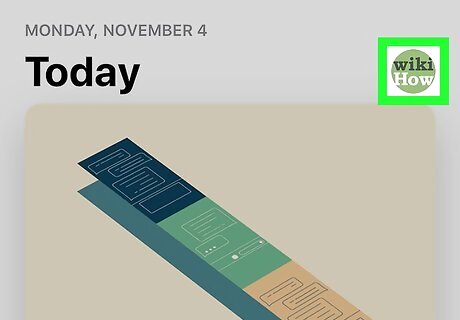
Tap your profile picture. This is your Apple ID account profile picture that you'll find in the top right corner of your screen.
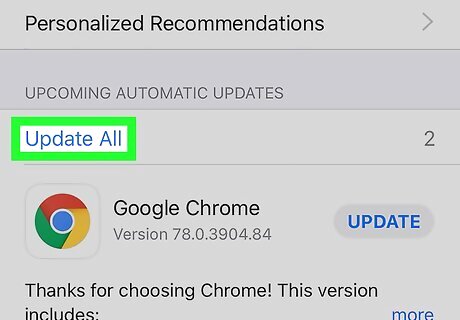
Tap Update All next to the "Pending Updates" header. You'll have to scroll down the page to find this. You have the option to tap Update next to each app so you can individually update. If you don't see the "Pending Updates" section, none of your apps have an update.
Disabling Automatic Updates
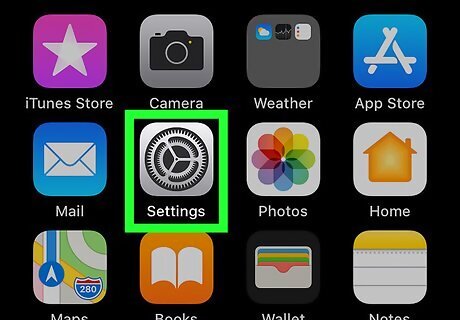
Open Settings iPhone Settings App Icon. You'll find this grey gear icon on your Home screens.
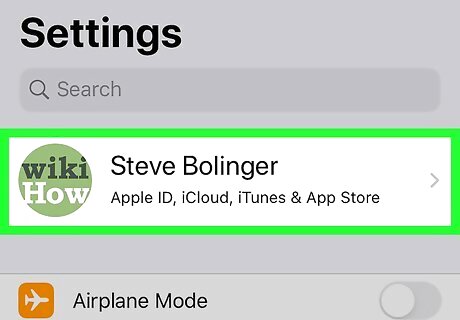
Tap your name. You'll see this at the top of the menu, but if you don't, you'll need to log in.
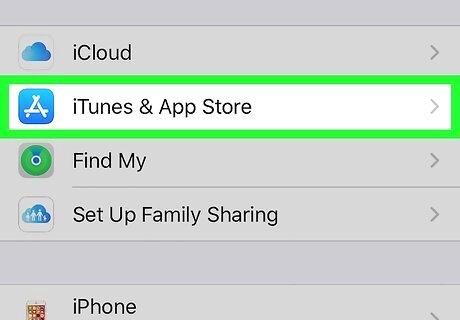
Tap iTunes & App Store. You'll usually find this in the second grouping with "iCloud" and "Find My."
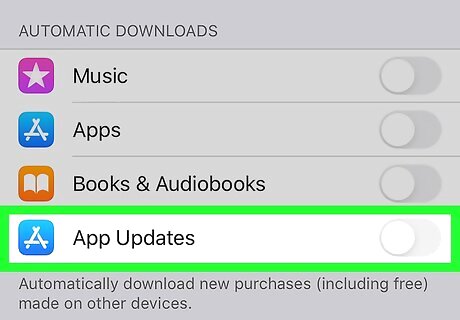
Tap the switch to the off position next to "App Updates" iPhone Switch Off Icon. This will disable the feature that allows your apps to automatically update, so you will have to manually update them instead when you get a notification that an app has an update. You can tap the switch again to turn the feature on and have your apps automatically update.












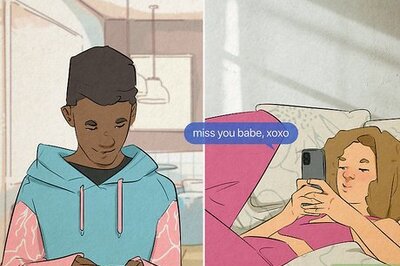
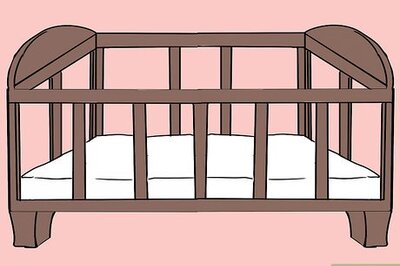


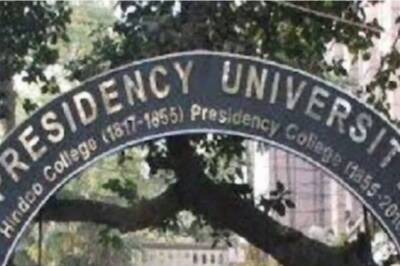


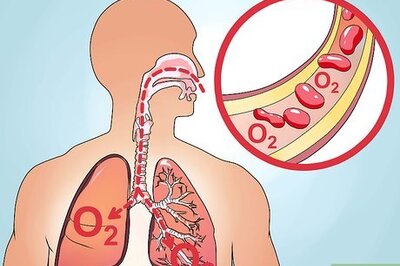
Comments
0 comment