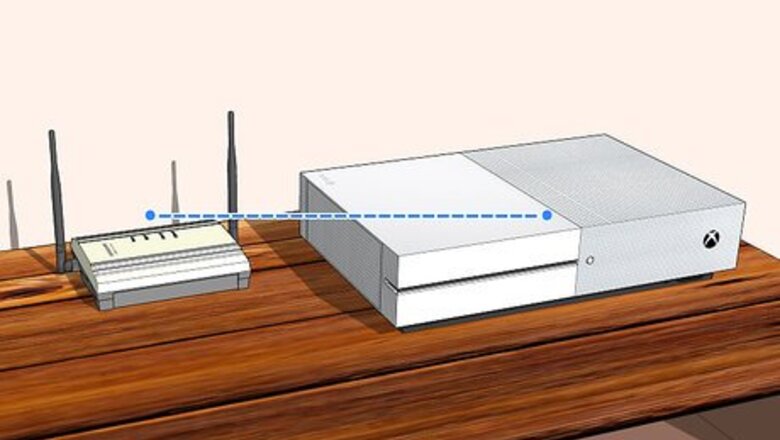
views
Using Xbox One
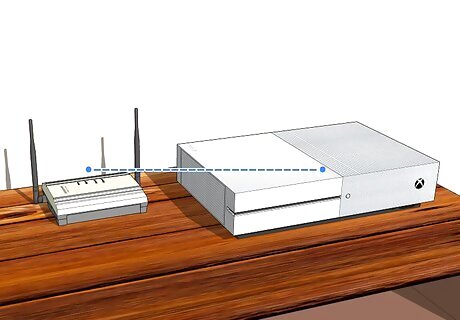
Connect your Xbox One to the internet. If you are not already connected to the internet, make sure your Xbox One is connected to the internet using an Ethernet connection or a wireless connection.
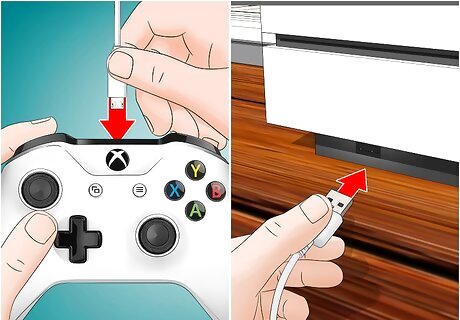
Connect your Xbox controller to your Xbox. Use a micro-USB charging cable to connect your Xbox controller to a free USB port on your Xbox One.

Press the Xbox button. It's the large button with the Xbox logo at the top center of the controller. This displays the menu to the left on the screen.
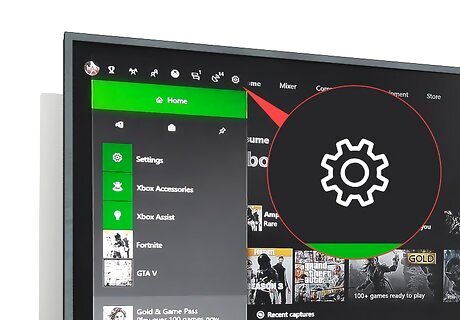
Scroll over to the settings gear icon Windows Settings. It's the icon that resembles a gear at the top of the menu to the left. This displays the System menu to the left.
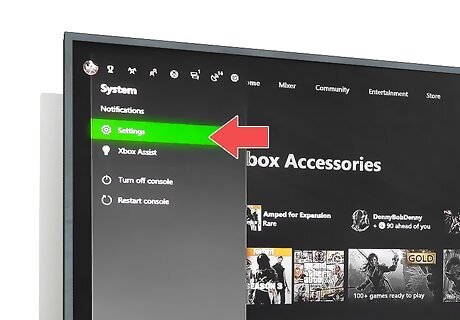
Select Settings. It's the first option in the System Menu. It's next to another icon that resembles a gear.
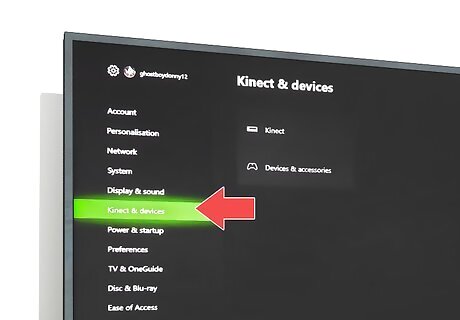
Select Kinect & devices. It's in the sidebar menu to the left.
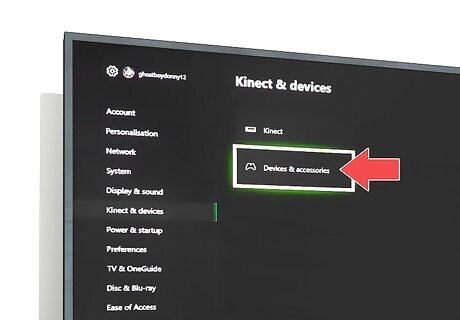
Select Devices & accessories. It's the second option in the Kinect & devices menu.
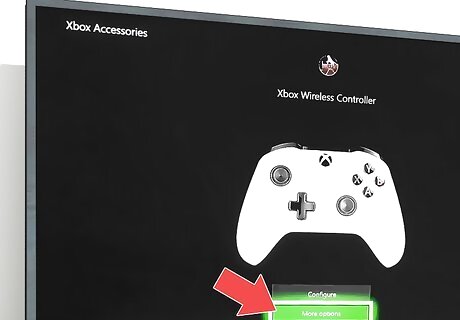
Select More options. It's the second option below the image of a controller in the Devices & accessories menu. This displays the Xbox Wireless Controller menu.
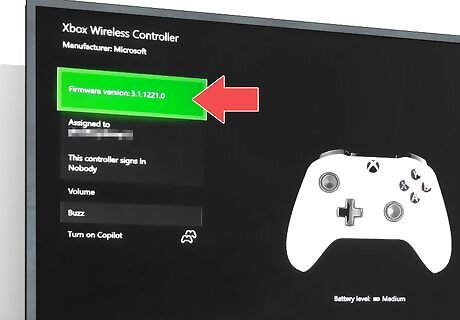
Select Firmware version. It's the first option at the top of the Xbox Wireless Controller menu. It lists the firmware version your controller is running next to "Firmware version". If the firmware is current, it says "No update available". If you have multiple controllers connected, you can buzz the selected controller by selecting Buzz at the bottom of the Xbox Wireless Controller menu.
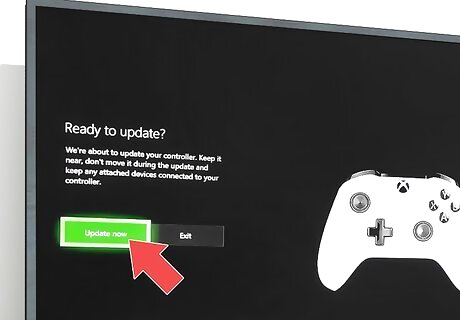
Select Update now. It's the first option on the left side of the screen. The update progress is displayed on the screen. When the progress reaches 100%, your controller has been updated.
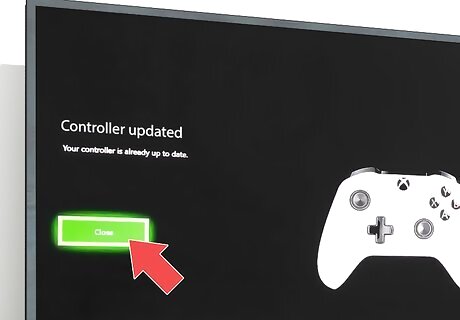
Select Close. Your controller has been updated.
Using Windows 10
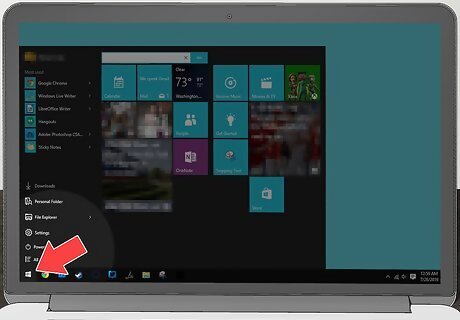
Click the Windows Start icon Windows Start. It’s the icon with the Windows logo in the task bar.
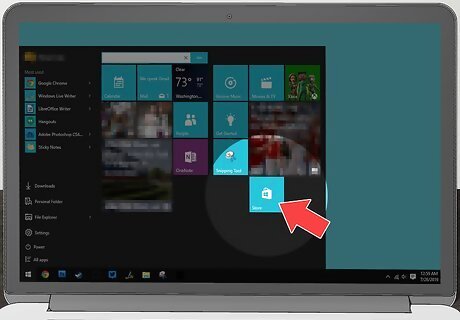
Click the Microsoft Store. It’s has an icon that resembles a shopping bag with the Windows logo on it. If you don’t immediately see the Microsoft Store in the Start menu, type Store to display the Microsoft Store at the top of the Start menu.
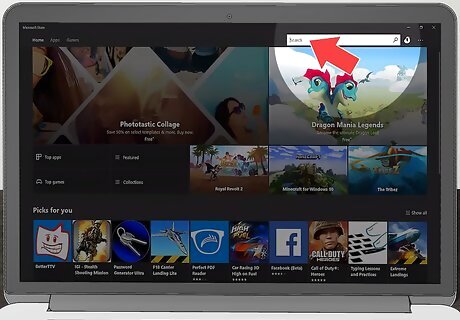
Click Search. It’s next to an icon that resembles a magnifying glass in the upper-right corner.
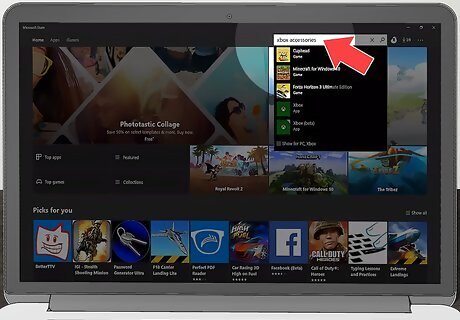
Type Xbox Accessories in the search bar. This displays a list of apps that match your search.
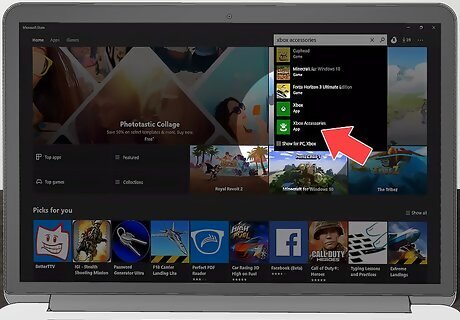
Click Xbox Accessories. It has a green icon with an image that resembles an analog stick on a controller.
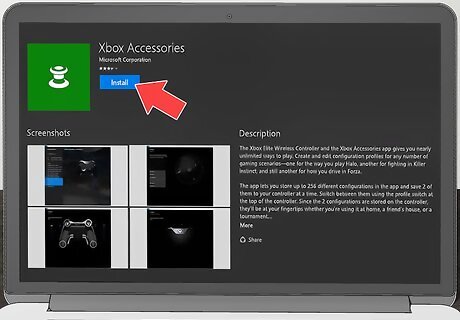
Click Install. It’s the blue button in the top-left corner of the Microsoft Store app This installs the Xbox Accessories app on your system. If you already have the Xbox Accessories app installed on your computer, click ‘’’Launch’’’, or click the Xbox Accessories icon in the Start menu.

Connect an Xbox One controller. Use a micro-USB cable to connect the Xbox One controller to a free USB port on your computer.
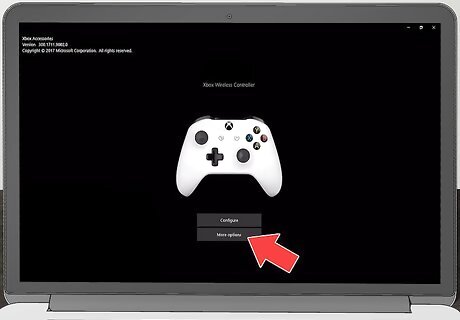
Click More Options. It’s the second option in the Xbox Accessories app. This option is only available when your controller is connected to your computer.
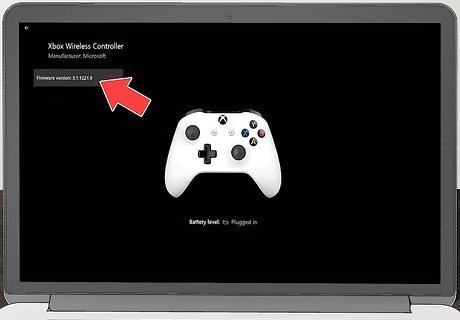
Click Firmware version. It’s the first option at the top of the menu to the left. This button lists the firmware version your controller is running. If the firmware version is current, it says “No update available”.
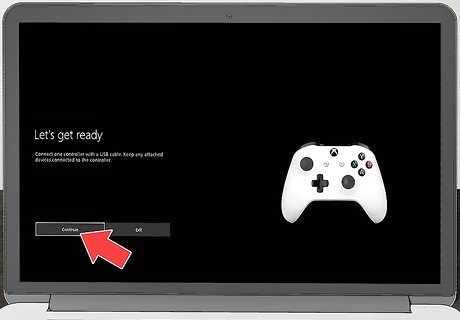
Click Continue. It’s the first option to the right. This will update your Xbox One controller. The progress will be displayed in the Xbox Accessories app.
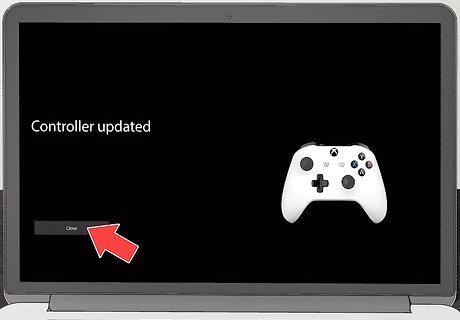
Click Close. Your controller has been updated.https://www.youtube.com/watch?v=P5mmsk84msw











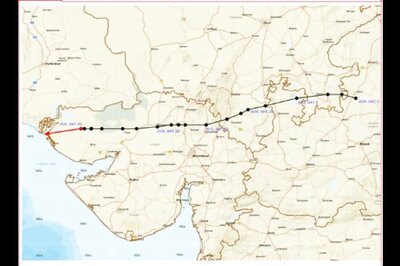


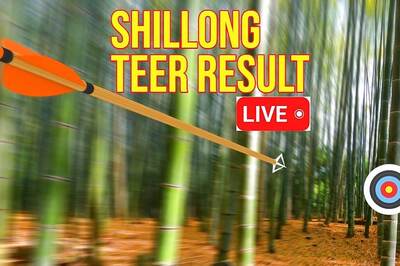




Comments
0 comment