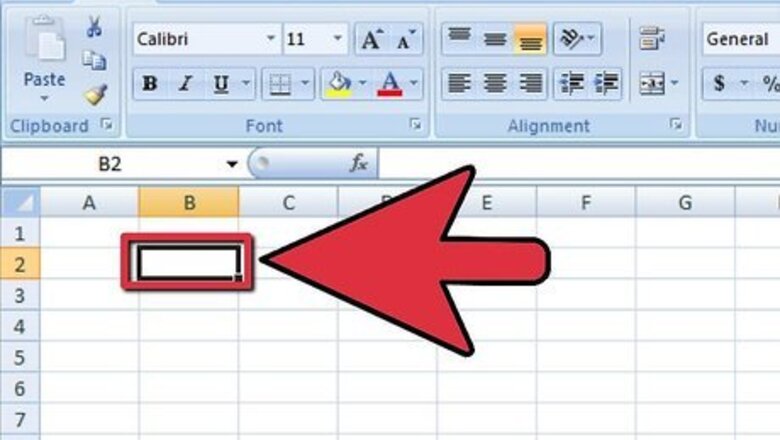
views
Click the cell in which you want to add your function.
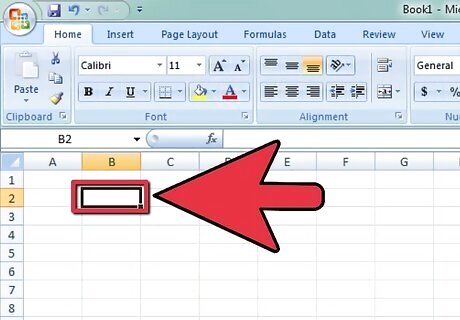
This will usually be a blank cell. You'll type the entire formula into this cell.
Type an equal sign.
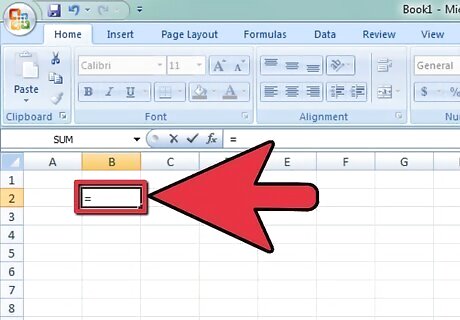
The equals sign = begins all formulas. Type it into the empty cell.
Type the word "IF".
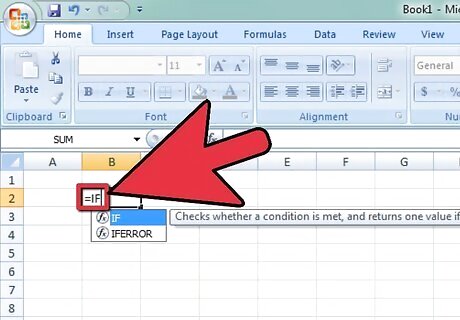
Type IF in capital letters. You should type it directly after the equal sign with no space.
Type an open parenthesis.
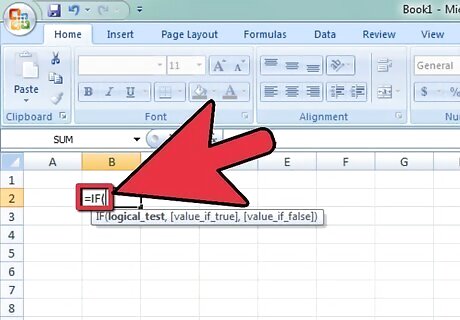
Type the parenthesis that opens to the right (. Your formula should look like this so far: =IF(.
Select the data to evaluate.
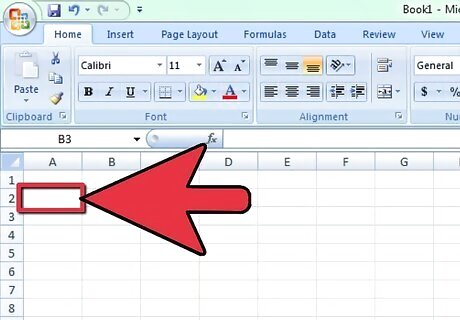
The IF function will do something depending on the value of the selected cell. For example, click cell A2 if the data you're evaluating begins in that cell.
Type the statement value followed by a comma.
For example, let's say you want to do something if the value of A2 is greater than 100. Your formula would look like this so far: =IF(A2>100,. In some languages, Dutch for example, you must use a semicolon ';' instead of a comma between each statement. For example =IF(A2>100;
Type the condition if the statement is satisfied.
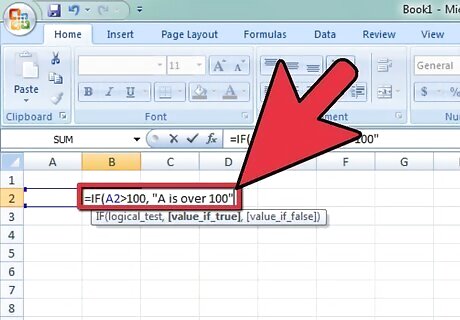
Do this followed by a comma. For example, =IF(A2>100,"A is over 100",.
Type the condition if the statement is unsatisfied.
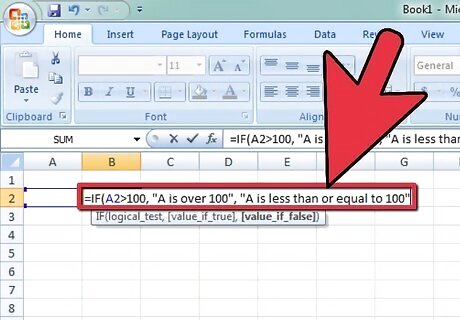
For example: =IF(A2>100,"A is over 100", "A is less than or equal to 100".
Close the parenthesis.
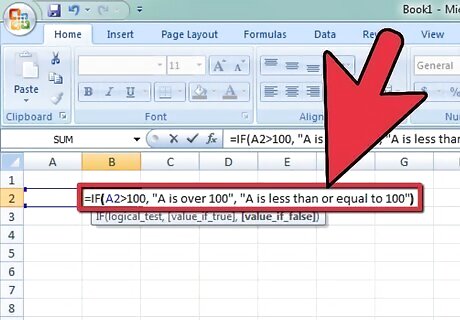
Once you add a left-facing parenthesis, your formula will be complete. It should now look something like this: =IF(A2>100,"A is over 100", "A is less than or equal to 100")
Press Enter or Return.
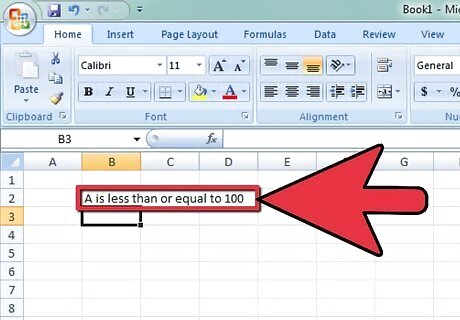
The result of the formula will appear in the selected cell. You can drag the formula down the column to automatically apply it to all cells in the column.


















Comments
0 comment