
views
- For the easiest approach to programming your RCA Universal Remote, use the Auto-Programming method.
- Press the device button on your remote and the Power button until the lights on your remote illuminate.
- Press the Play button to cycle through codes until your device turns off, which means you found the correct code.
Using Auto-Program

Turn on the device you want to control. You will need to have the device on so that the remote can cycle through all of the available codes. This can take a while longer than direct code entry but is useful if you can't track down the list of codes. Although this isn't the fastest method, it's the easiest. Entering a direct code is much faster than letting your remote search for a code, but using Auto-Program means you don't have to find the code yourself.
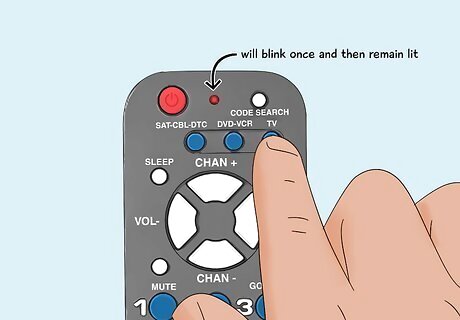
Press the corresponding device button. For example, if you are programming the DVD, press the DVD button. The light on the remote will blink once and then remain lit.
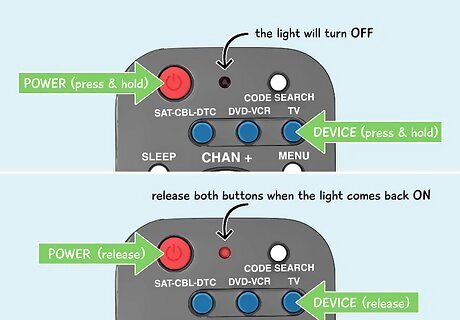
Press and hold the Power button and the device button. After a few moments, the light on the remote will turn off and back on. Release both buttons when the light comes back on.

Press the Play button to cycle through codes. Every time the Play button is pressed, the next code in the entire code list is sent to the device. The indicator light on the remote will blink each time a code is sent. Continue pressing the button until the device turns off. When this happens, you have found the correct code. Cycling through the full code list can take a significant amount of time. Depending on the remote, you may have to go through several hundred codes. If you cycle through the entire list, the indicator light will blink four times and then turn off. In that case, your RCA Universal Remote has tried every code available and is not compatible with your device. To get around this, you can use a GE, Philips, or ONN Universal Remote.
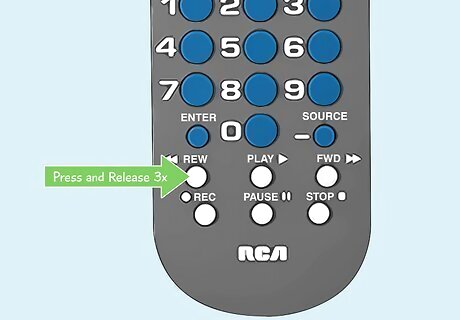
Press and release the Reverse button. See if your device turns back on. Press this button every 3 seconds until your device turns back on.
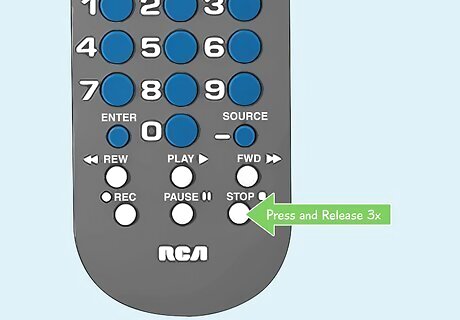
Press and release the Stop button. This will save the code to your device.
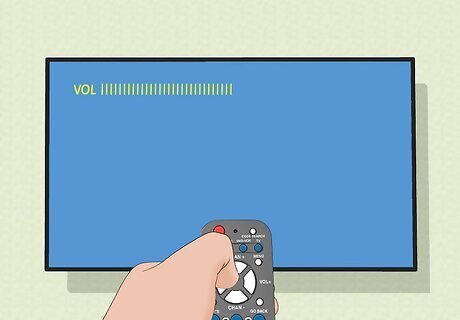
Test the remote. Point the remote at the device you want to control. Make sure that the device has been turned on manually. Test functions such as volume, channel, and power. If the device responds to the remote, then no further programming is required.
Using a Direct Code
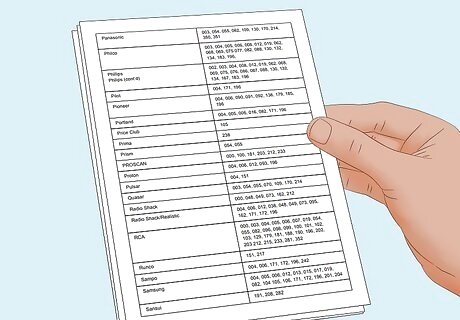
Find the code for your device. Documentation came with your RCA Universal Remote which lists all the codes for different devices. However, if you can't locate that manual, don't worry because all the same codes are also online. You can search the internet for codes for your RCA Universal Remote.

Turn on the device you want to control. Make sure you have the right code handy since you'll be entering it soon.
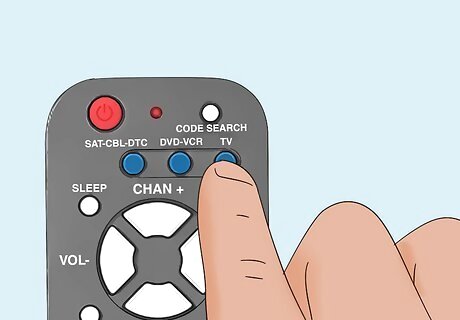
Press and hold the button on the remote that corresponds with the device. For example, if you are programming the remote for your TV, press and hold the "TV" button. If the device you are trying to control is not labeled on the remote, press the "Aux" (Auxiliary) button. After a few moments, the Power button will light up and stay lit. Continue holding the device button. Make sure to keep the remote pointed at the device.
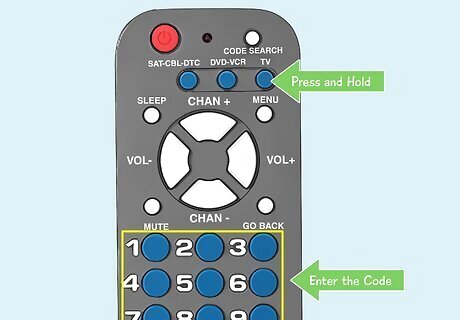
Enter the code. Keep pressing the device button while you enter the 4-5 digit code. For example, if you're programming your RCA Universal Remote to a Samsung TV, you'd press and hold the TV button and enter 10812. Make sure that you are pointing the remote at the device the entire time. If the Power light is still illuminated when you entered the code, you've typed it in correctly. On the other hand, if the light blinks 4 times, the code you entered was incorrect, and you'll need to try again.

Test out the remote. Use the remote to try out various functions on the device. If you aren't able to control most of the functionality, try programming the remote using one of the other methods in this article. Sometimes different codes will give differing amounts of functionality.











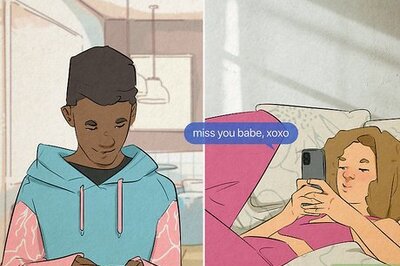

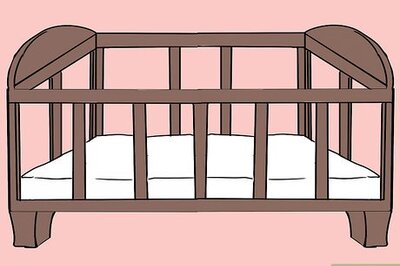




Comments
0 comment