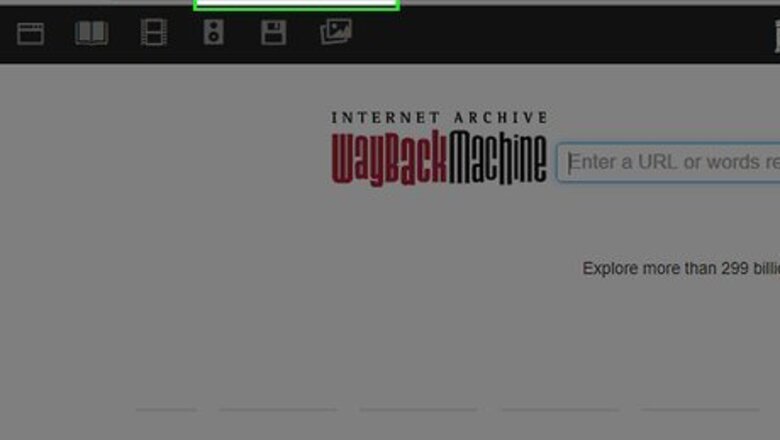
views
- Try using the Wayback Machine to see an old web page.
- Use the URL or keywords to search or browse pages.
- For a completely throwback experience, use "OldWeb.today" instead.
Using the Wayback Machine
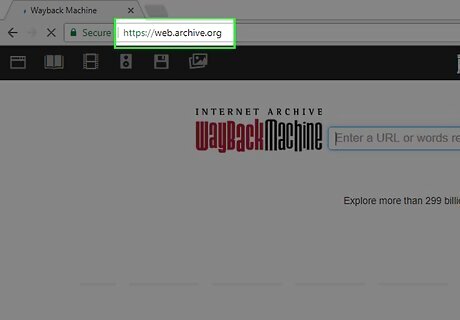
Go to https://web.archive.org in a web browser. You can use the Wayback Machine in any web browser to view old versions of websites. Although not all websites are archived by the Wayback Machine, it's the most reliable way to see old versions of websites dating back to 1996!
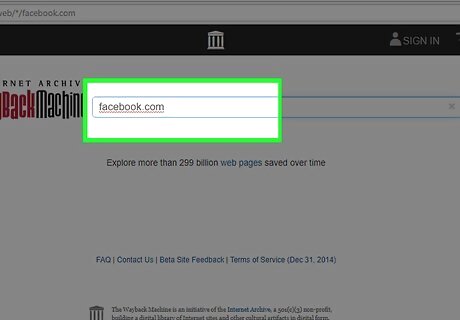
Enter the URL of the web page you want to browse. You can also enter keywords to search for a page as well.
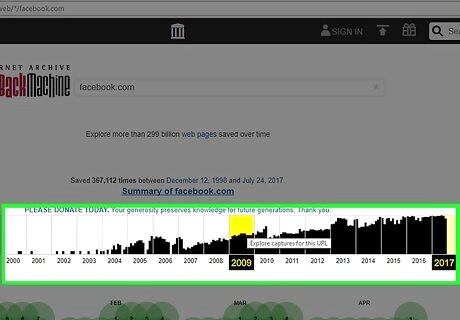
Select a year in the timeline. If an archived snapshot is available, a vertical black bar will appear in the timeline for each time a snapshot of the page was archived.
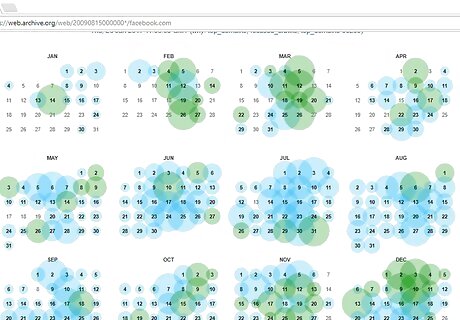
Scroll down and click on a date highlighted with a blue or green circle. This will either take you directly to the older version of the website or open a pop-out menu with a list of times. The blue and green circles represent the dates on which the snapshot was archived by the Internet Archive's Web crawler.
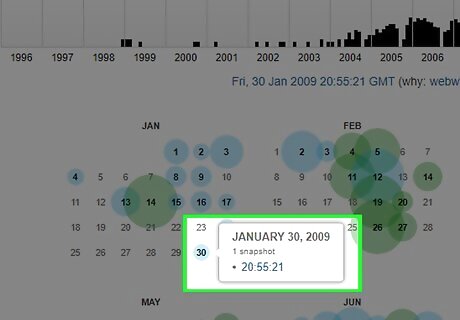
Click on a time in the pop-out menu. If a pop-out menu appeared, it will list several times that day the website was archived. Select a time to see what the website looked at during that time on the date you specified.
Using Alternative Tools
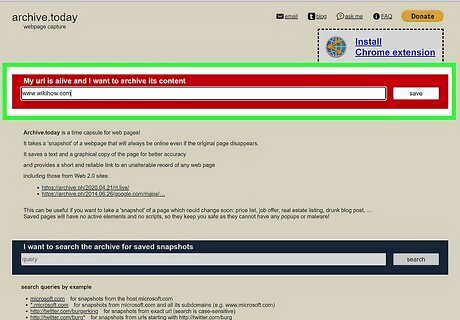
Try https://archive.ph. There's a search bar at the top of the page you can use to find a specific website or enter keywords. Once you find an old version of a website, you can download the page as a ZIP file so you can share it! Archive.today also has a Chrome extension that you could try.
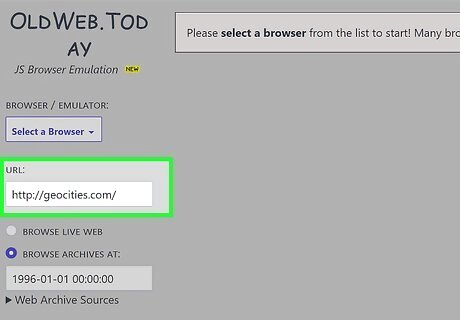
Use https://OldWeb.today to browse old websites with vintage flair. Not only does this website give you archived websites, but it also displays them in an old browser, giving you the immersion of web browsing in the early days of the internet. Use browser themes like Navigator, Internet Explorer, Firefox, and Mosaic. To complete the experience of browsing in the old days, websites load slower. Using OldWeb.today would be a great way to show younger kids how others experienced the Internet.
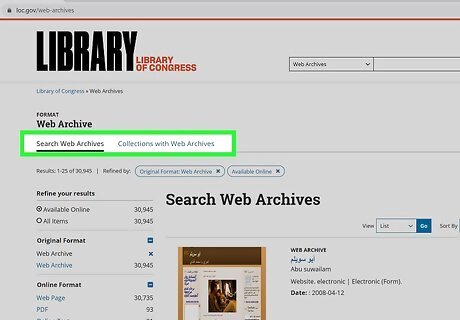
Browse the Library of Congress web archive at https://www.loc.gov/web-archives. This is an official archive that keeps an extensive record of books, newspapers, images, web pages, etc. A source like this would be best utilized by researchers or scholars.

View cached pages on Google. Your search engine most likely contains previous versions of websites. Simply search Google for the URL you'd like to see, click Tools, select Any time, then choose a Custom Range. You can input a specific time to search old versions of that website.
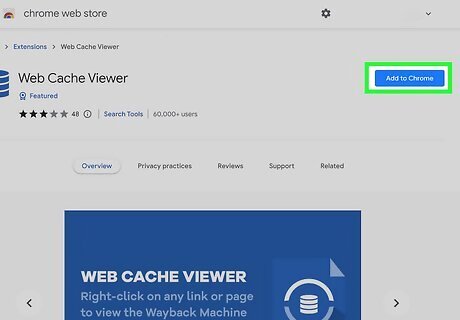
Use the Web Cache Viewer Chrome extension. Get this Chrome extension from the Google Web Store. Simply go to the website you want to see an older version of, right-click on the page, and select Web Cache Viewer. This is an extension and not an actual service. Web Cache Viewer gets information and screenshots from the Wayback Machine and Google.
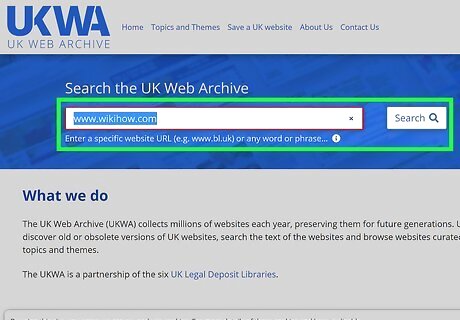
Try UK Web Archive at https://www.webarchive.org.uk/ukwa. This tool works especially if you're looking for an older UK site. UKWA allows you to search by keyword, phrase, or URL.
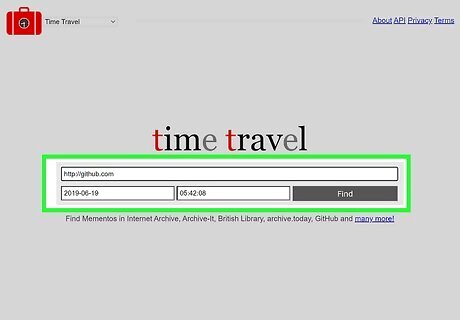
Browse Memento Time Travel at https://timetravel.mementoweb.org. This is yet another aggregating search tool, which uses all services like the Wayback Machine and Google to find what you're looking for.













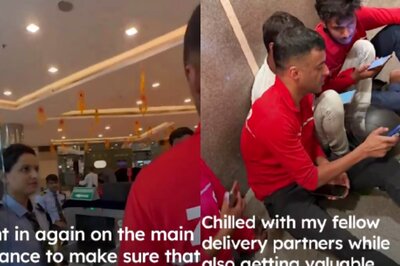



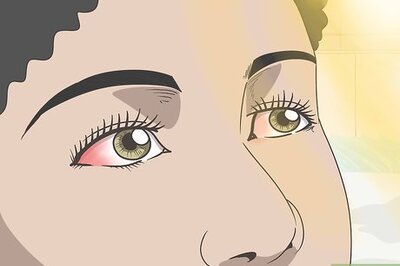
Comments
0 comment