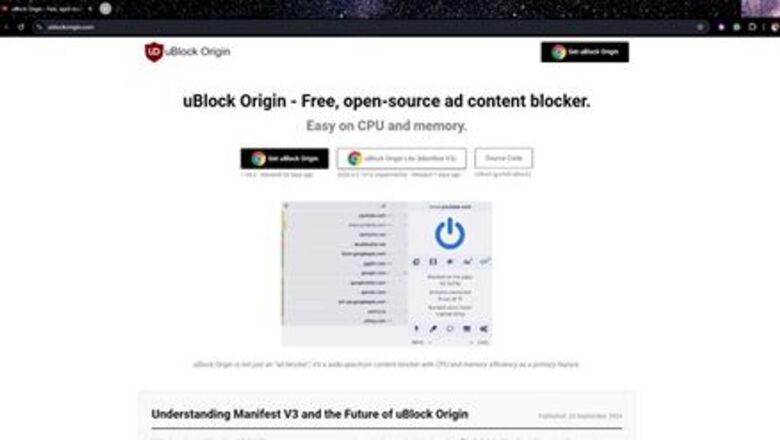
views
Installation
Access the internet. There are many web browsers with which uBlock Origin’s extension is compatible. These include Chrome, Chromium, MS Edge, Opera, Firefox and all Safari releases prior to 13.
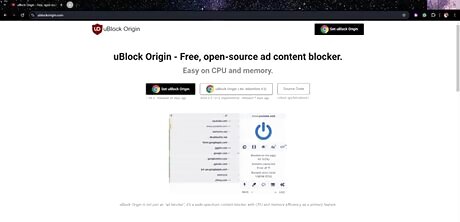
Get to uBlock Origin Website. Type “ublockorigin.com” in the URL to get the downloadable link. Once you hit “enter” you will be brought to the official website for uBlock Origin.
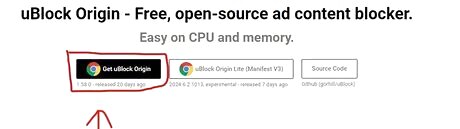
Download the Extension. Click the “Get uBlock Origin” box. By clicking this box, it will take you to your corresponding web store for your web browser to add the extension. This version is the latest fully working version of uBlock Origin. The middle box will take you to an experimental version that is in the works and the last box will take you to the source code for uBlock Origin.
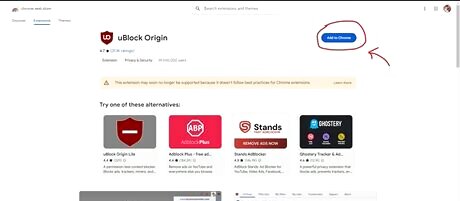
Add the Extension. Click the “Add to Chrome” box. After you have clicked this box there will be a pop-up telling you what permissions you will be allowing the ad blocker. To continue you will want to hit the “Add Extension” box.
Using Its Features

Pin the Extension. Access the extensions and click the “pin” icon to pin uBlock Origin. In the top right corner of your web browser click the “extensions” icon and click the “pin” icon to the right of the uBlock Origin extension. You will know you have done it successfully once the “pin” icon fills in with blue and the uBlock Origin icon is displayed. Having it pinned will make it easier to turn on and off.
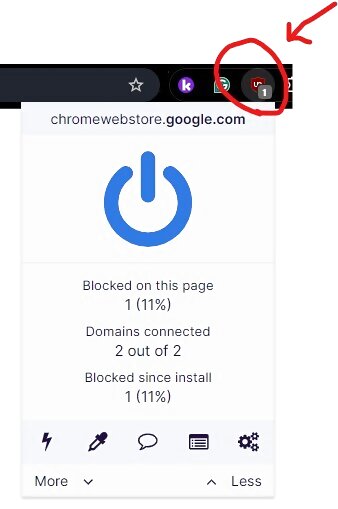
Turn it On and Off. Click the uBlock Origin icon and it will display this pop-up that allows you to turn it off and on. When the power button is blue it means that it is turned on and when it doesn’t have color that means it is turned off. To turn on or off the ad blocker, click the power button.
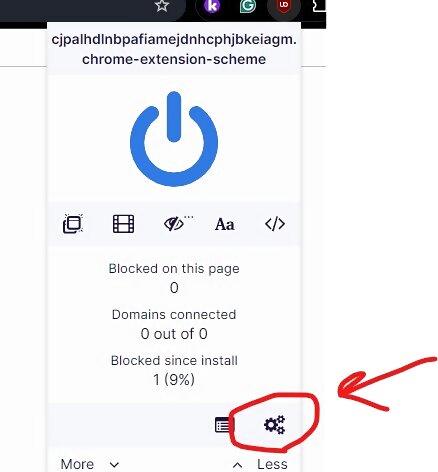
Adjust the settings by clicking on the “Settings” icon in the bottom right corner. This will bring you to a settings page where you can adjust what the ad blocker blocks, privacy settings, and the appearance of the ad blocker.
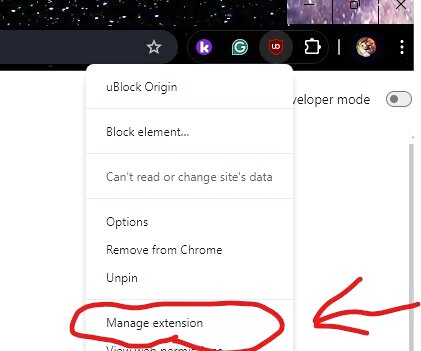
Access additional settings through Chrome by right-clicking on the uBlock Origin icon and selecting “Manage extension”. This will bring you to Chrome settings and you may adjust the permissions of the ad blocker and site access.
Troubleshooting
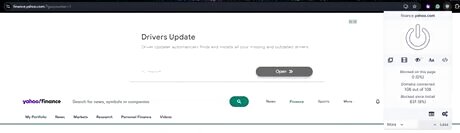
Turn the ad blocker on and you can see how one of the big ads disappears. The top image shows that the ad blocker is off and there is a massive ad that takes up tons of space. When you turn on the ad blocker, the ad is gone along with 63 other ads detected on the page.
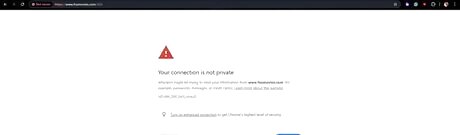
See that you cannot access certain sites sometimes with the ad blocker on. The simple solution is to turn off the ad blocker and reload the page. This should fix the problem however if the error message remains the same it may be something to do with your connection.
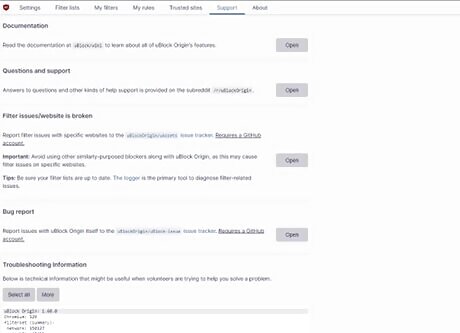
Obtain support for other problems or concerns. You can access the support tab through uBlock Origin’s settings and send in a question or bug report. This not only helps you but also helps others who may run into the same issues you were having.

Delete the extension by going back to the web store where you added it and clicking the “Remove from Chrome” button.



















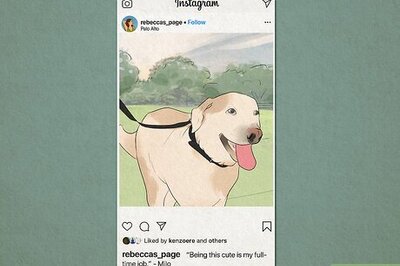
Comments
0 comment